Quick Start
Note:
Walrus is alpha-quality software. It is under rapid development. Subsequent versions may introduce API changes that are not compatible.
Install Walrus
Prerequisites:
- A Linux server with no less than 4 CPU cores, 8GiB memory.
- At least 50GB of free disk space.
- Docker installed, if not please refer to the Docker official documentation.
- Server ports 80 and 443 are open.
Run the following command to start Walrus:
sudo docker run -d --privileged --restart=always -p 80:80 -p 443:443 -p 30000-30100:30000-30100 --name walrus sealio/walrus:v0.5.1
Note:
The port range
30000-30100is used to expose the services deployed in the embedded K3S cluster, allowing you to easily complete this quick start and make the applications accessible. In regular installations, there is no need to expose these ports.
For more detailed installation requirements, please refer to installation.
Access UI
Access Walrus UI through
https://<server-address>.Log in to Walrus with the username
adminand the initial administrator password, and set a new password and Walrus's access address as prompted by the UI.
Run the following command on the server to get the initial administrator password.
sudo docker logs walrus 2>&1 | grep "Bootstrap Admin Password"
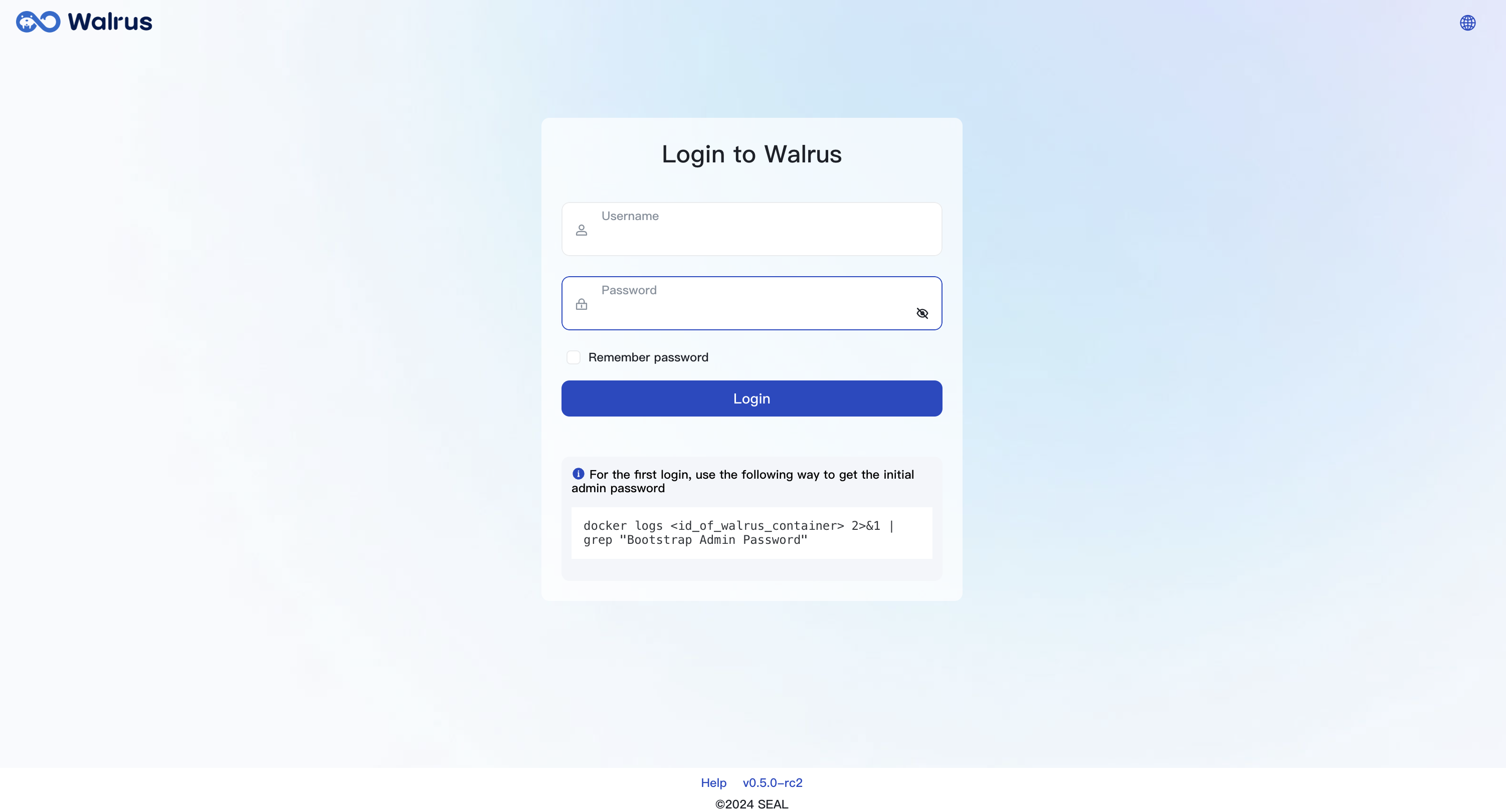
- After logging in, you can set a new password and configure the server address of Walrus.
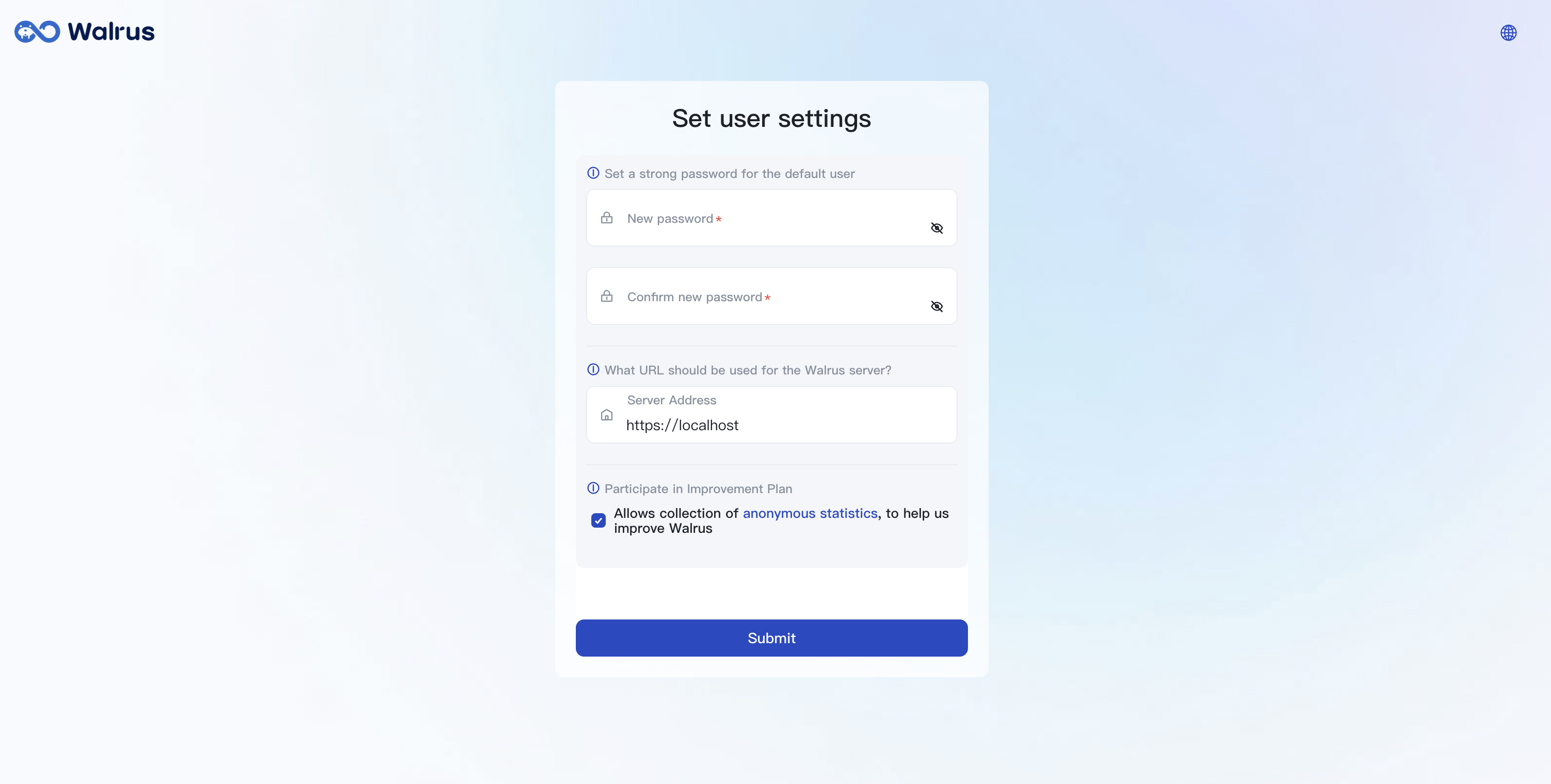
Deploy Application
- Click
Applicationsin the navigation bar. You will enter the view of thelocalenvironment in thedefaultproject.
Note:
- Walrus provides a
localenvironment under thedefaultproject for you to quickly experience the application deployment process. It connects to an embedded K3S cluster. You can opt out of the environment creation by changing Walrus configuration on bootstrap.- The embedded K3S cluster connector is only used for testing and is not recommended for production environments. If you need to deploy applications in a production environment, please refer to HA setup guide or configure a Kubernetes cluster connector manually.
- Click the
Import YAMLbutton to import a Walrus file.
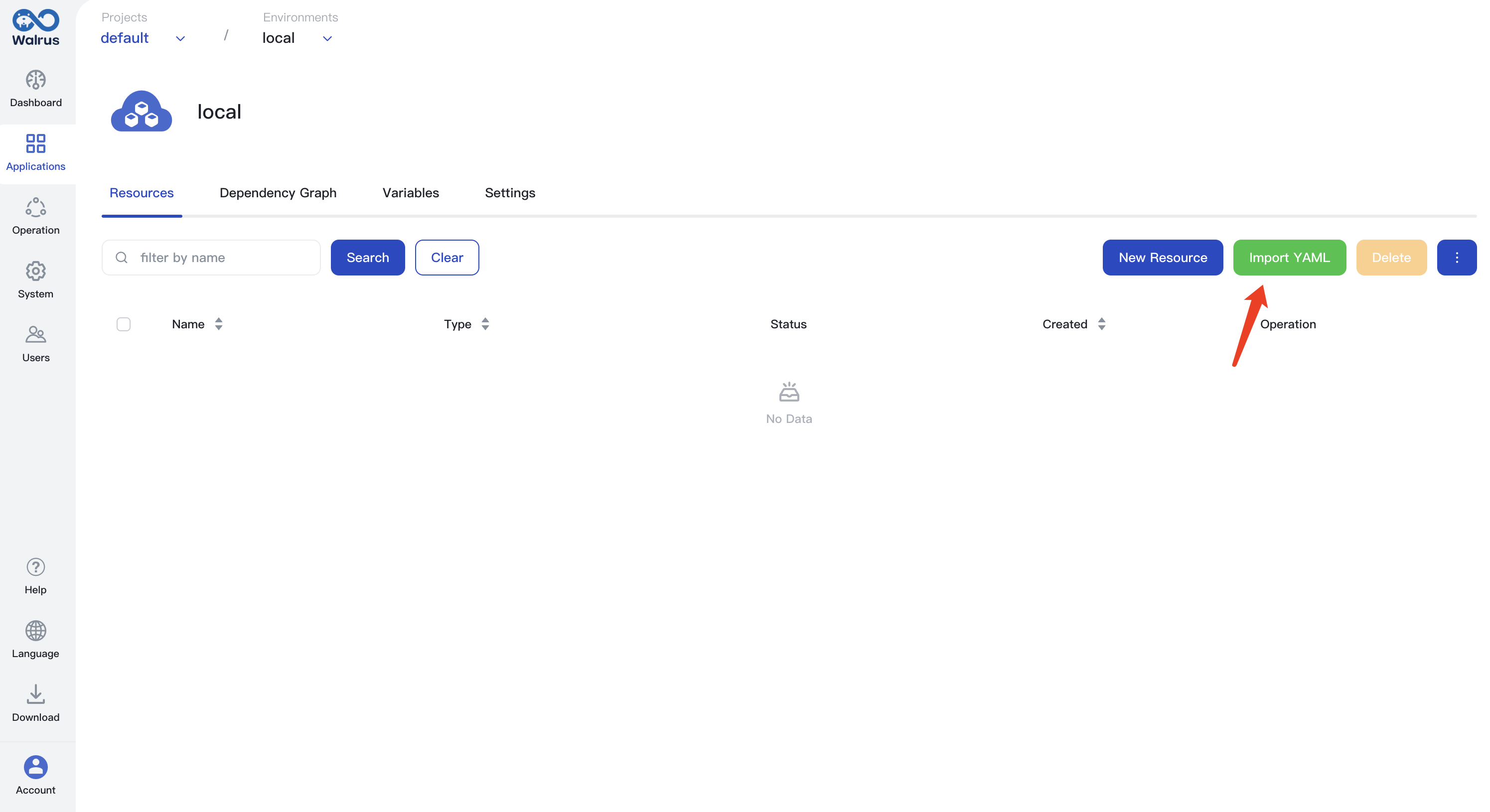
- Select the
nginxexample from the Walrus File Hub on the right.
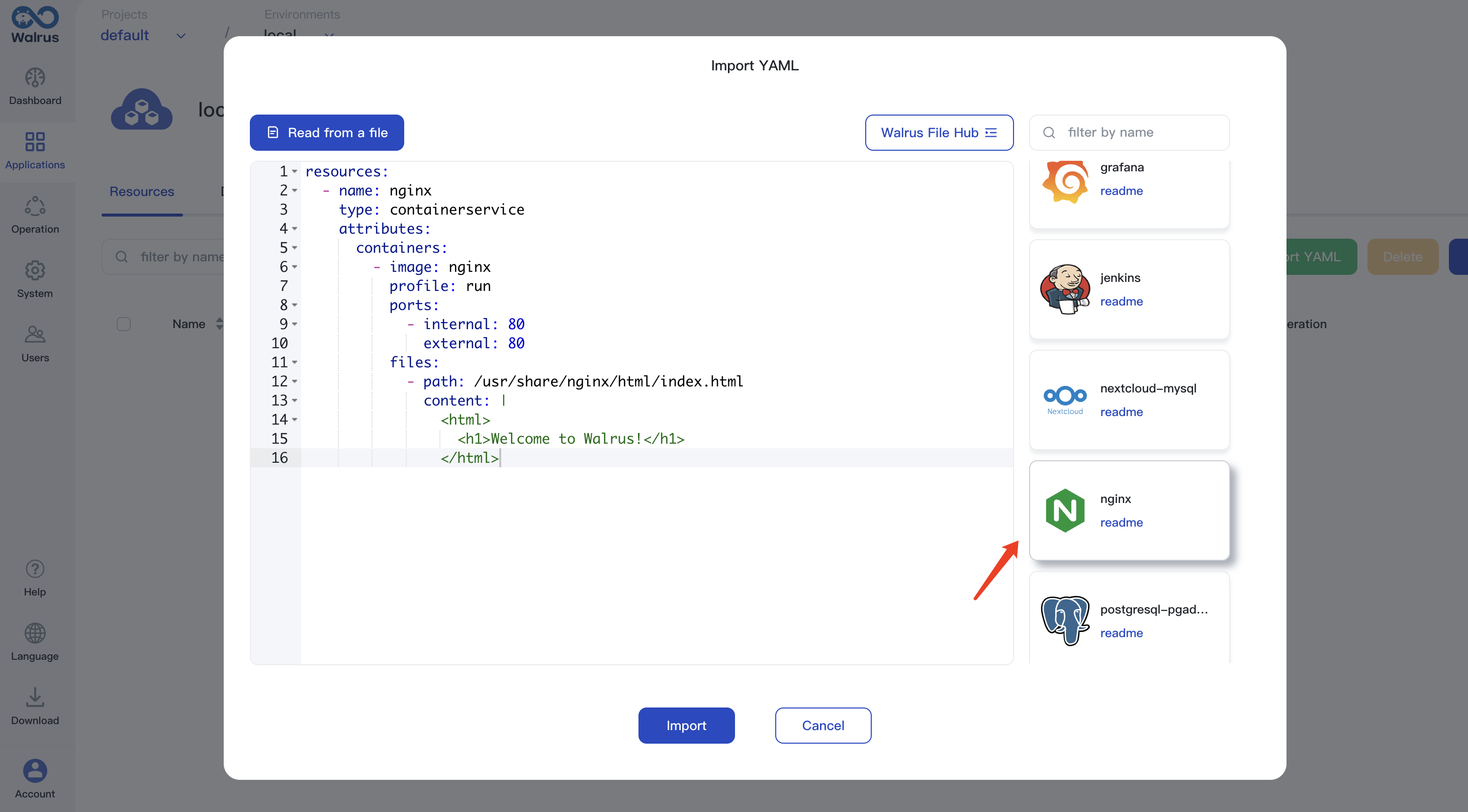
- Click the
Importbutton to complete the creation of the resource. - After the resource deployment is complete, you can view components, logs, execute terminal commands, access the address of this nginx service, etc.
- Access the endpoint.
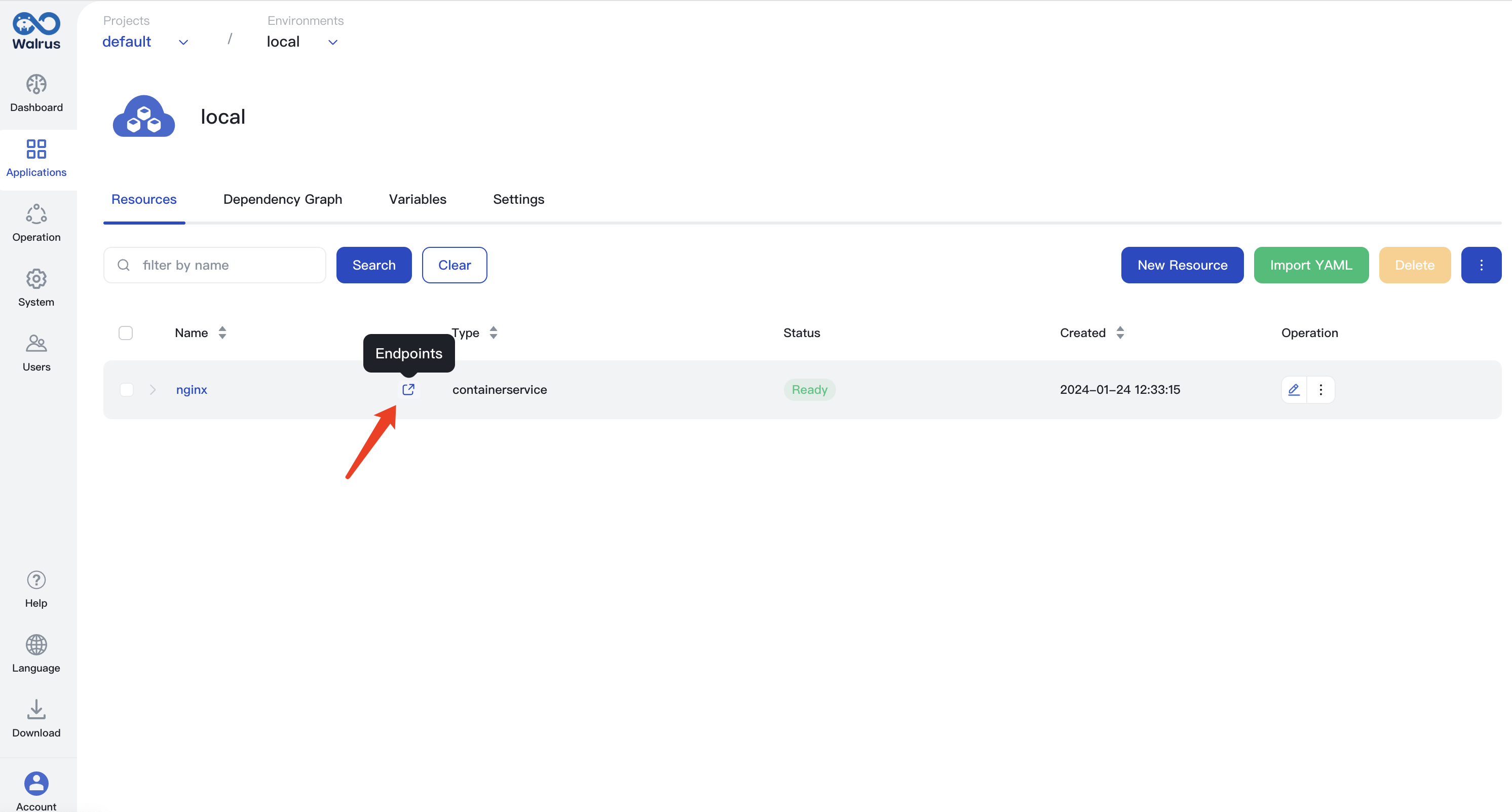
- View deployment logs.
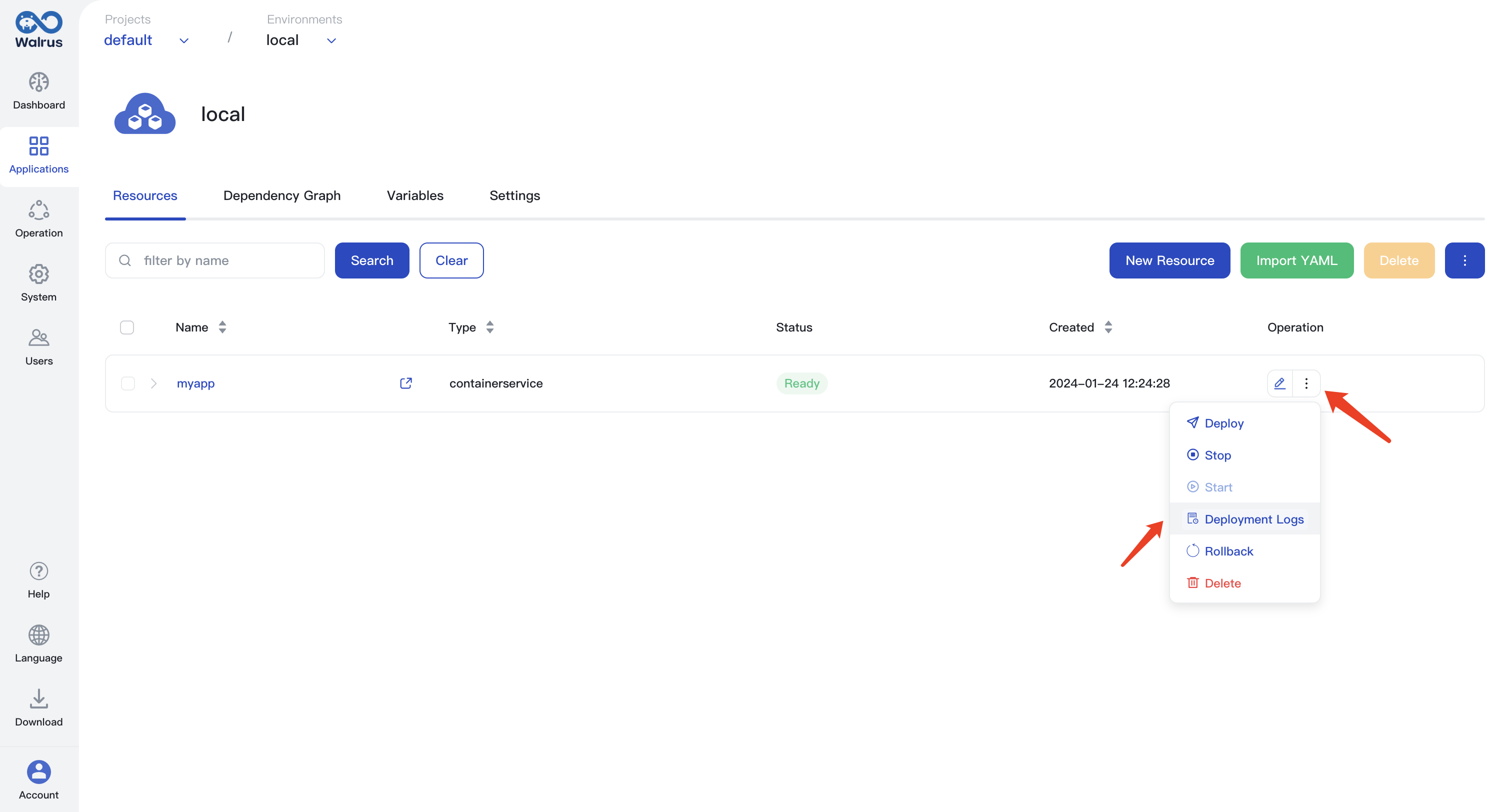
- View component logs.
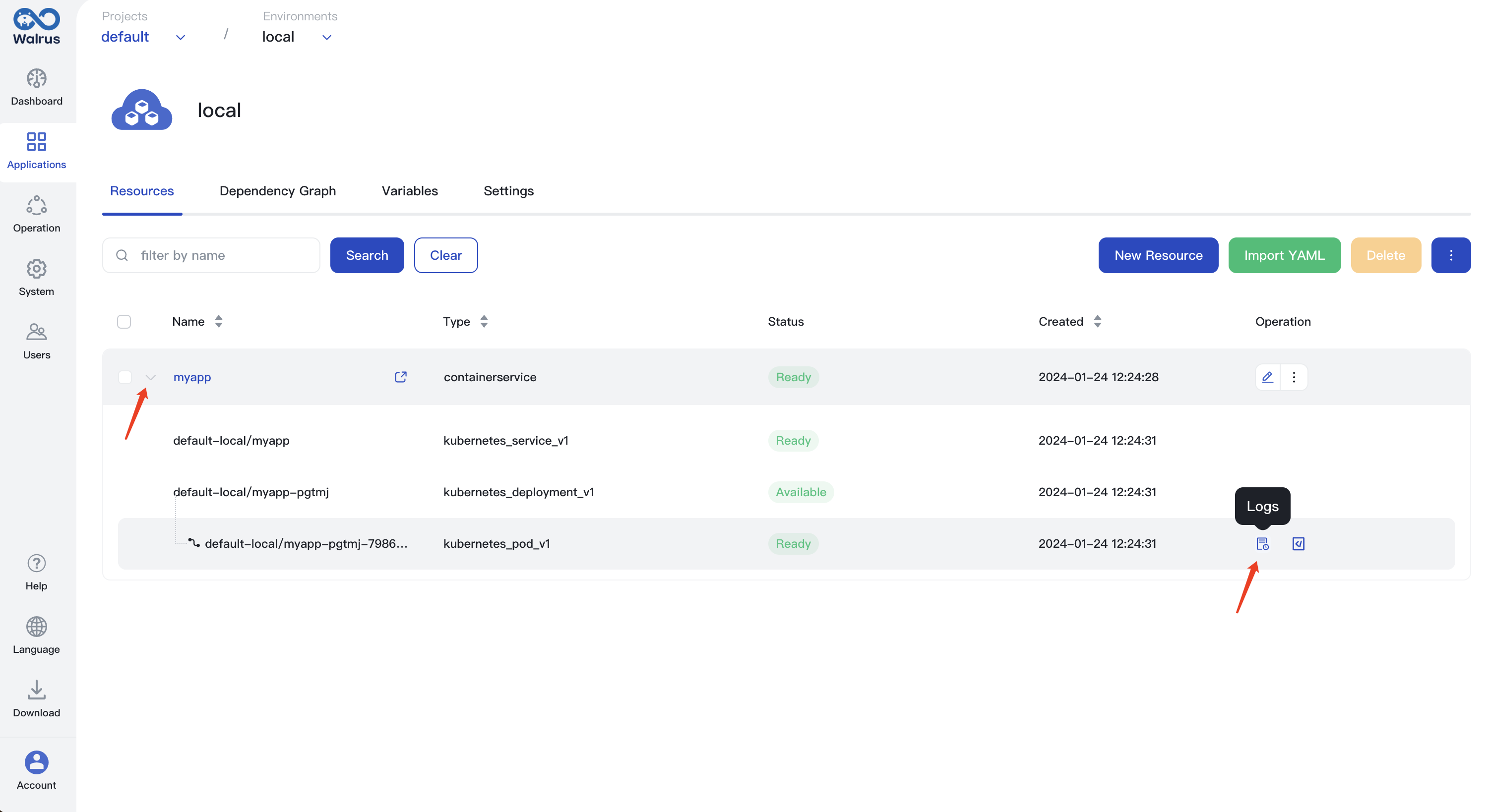
- Access the terminal.
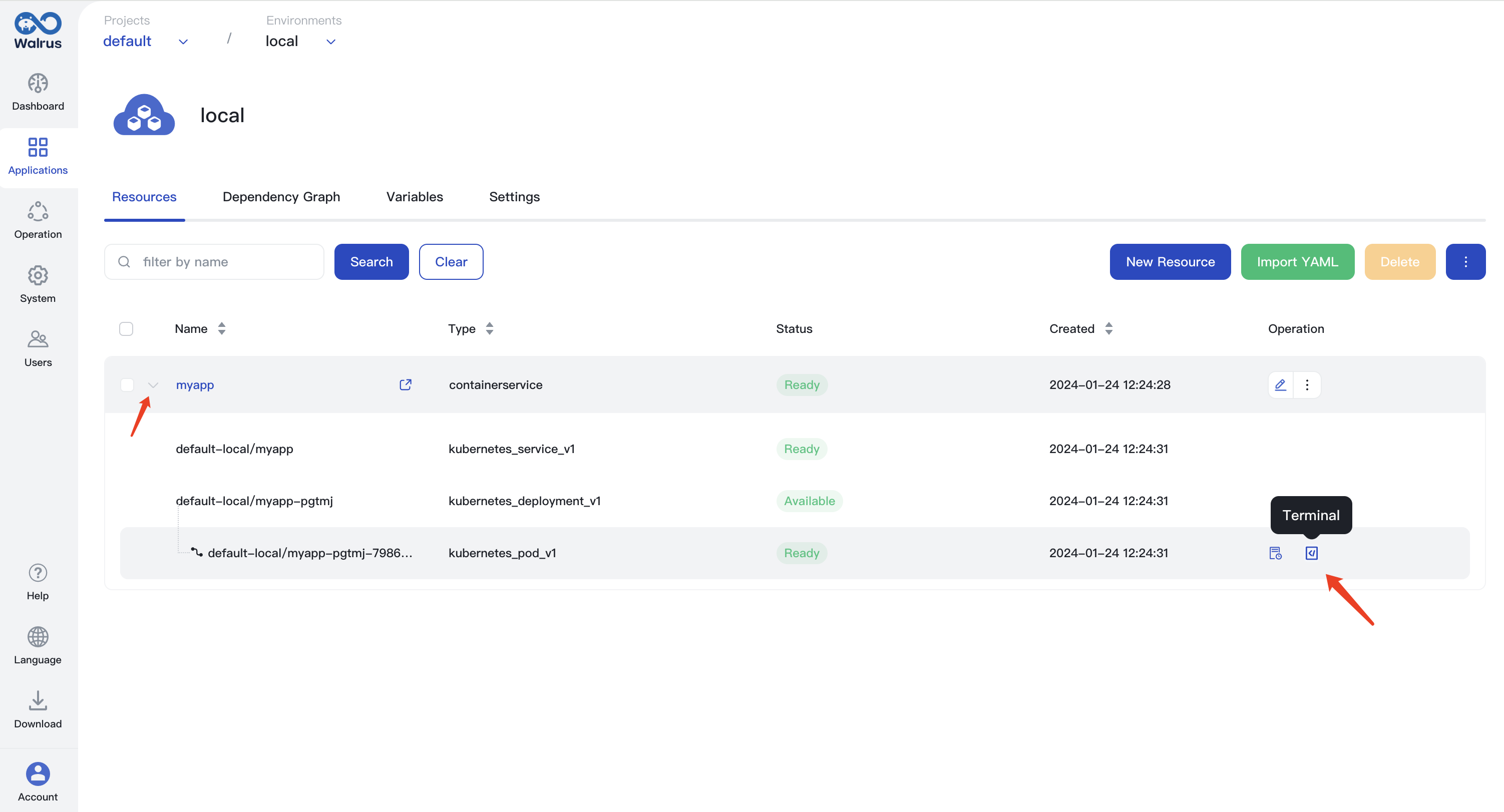
Congratulations, you have deployed your first application using Walrus!