Perspectives
List Perspectives
- Click on
Cost Management->Perspectivesin the navigation bar to get to the perspective list. - Enter keywords for a quick search of related perspectives.
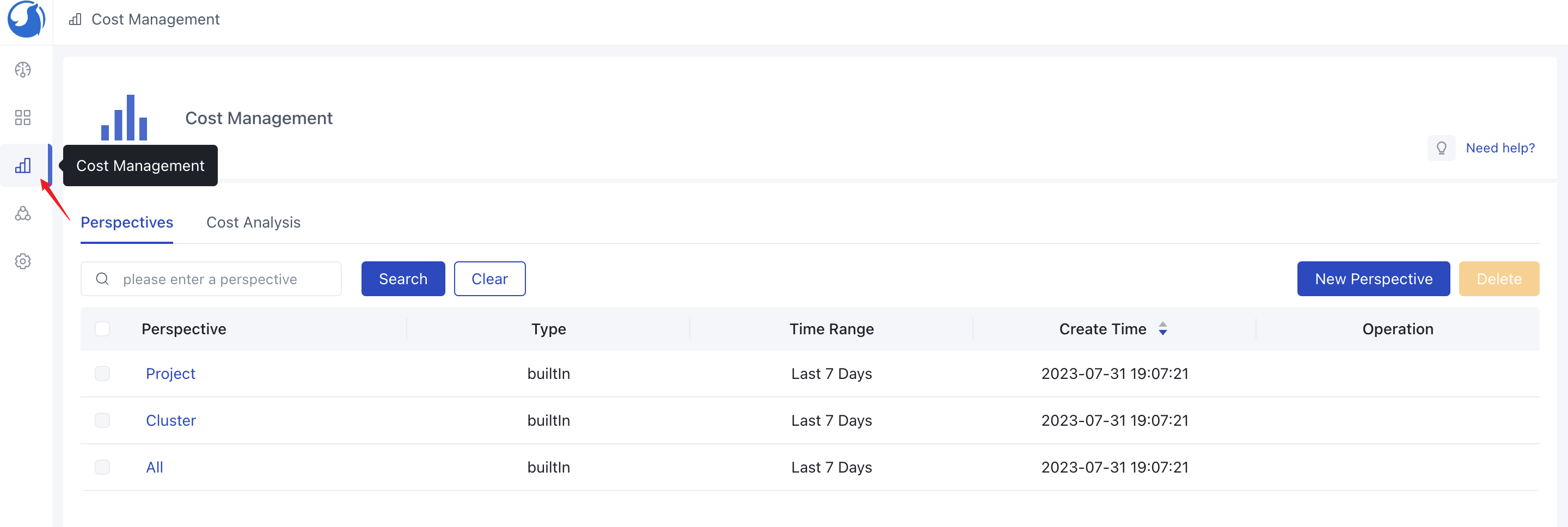
Create a Perspective
- Click on
Cost Management->Perspectivesin the navigation bar to get to the perspective list. - Click on
Create Perspective, enter aNameto identify your custom perspective. This name should be unique so that you can easily find your perspective. - Define the cost units you want to track in the perspective. You can select the range of consumption data by
Time RangeandCost Source, and choose the tracking items byGroup ByandGranularity. - Define the cost-sharing rules. These rules determine how common costs are allocated to different items in the cost unit. You can select the range of shared data by
Shared Cost Source, configure whether idle costs should be added to the shared costs byAllocate Cluster Idle Costs, manage whether costs should be added to the shared costs byAllocate Cluster Management Costs, and finally, select the correspondingAllocation Method. - Click
Saveto save your custom perspective and configuration. You can now use this custom perspective to track and manage your costs.
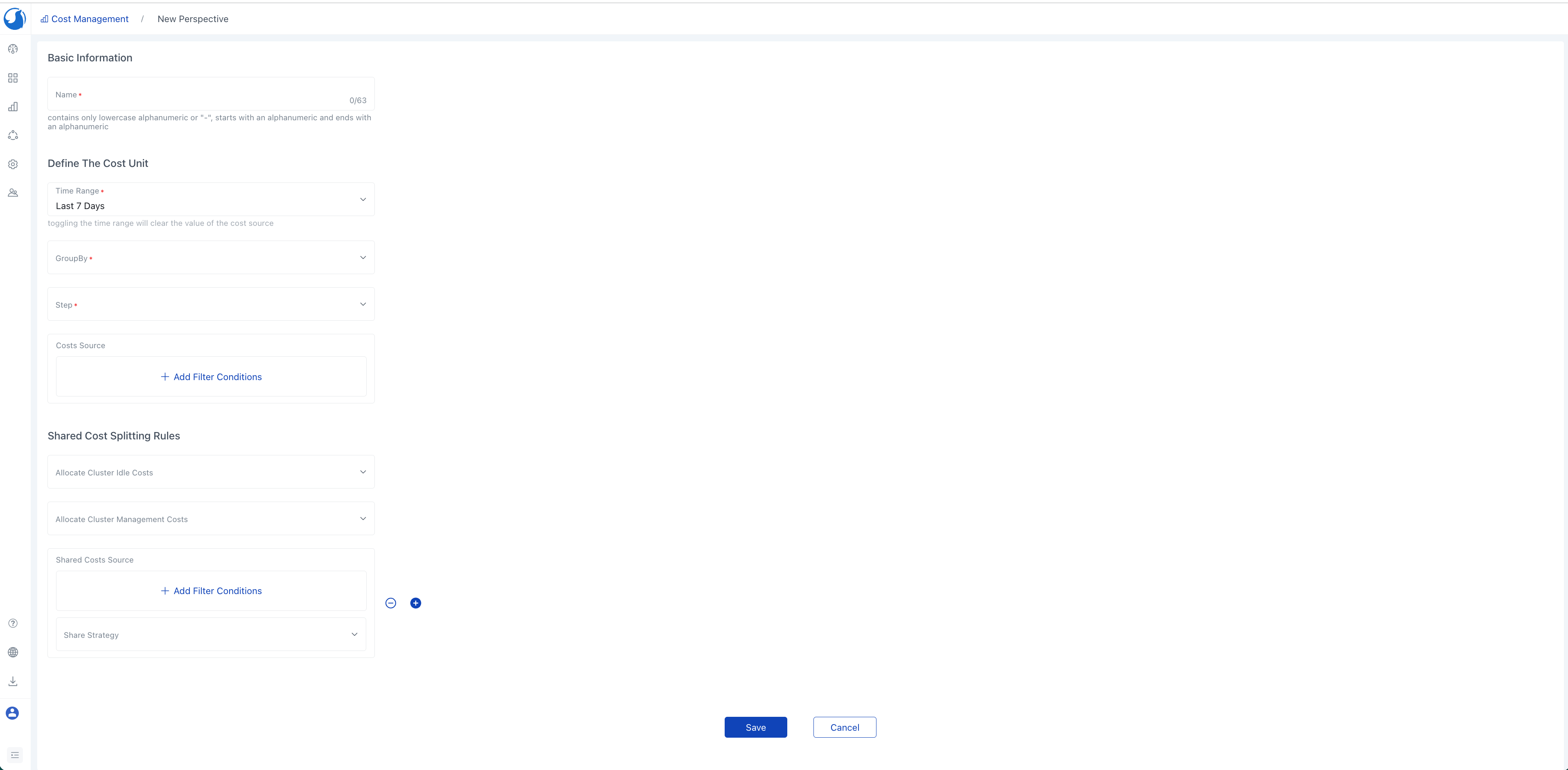
Edit a perspective
- Click on
Cost Management->Perspectivesin the navigation bar to get to the perspective list. - Find the perspective you want to edit and click on
Edit. - Modify the corresponding cost unit definition and cost-sharing rules as needed.
- Click
Saveto complete the modifications.
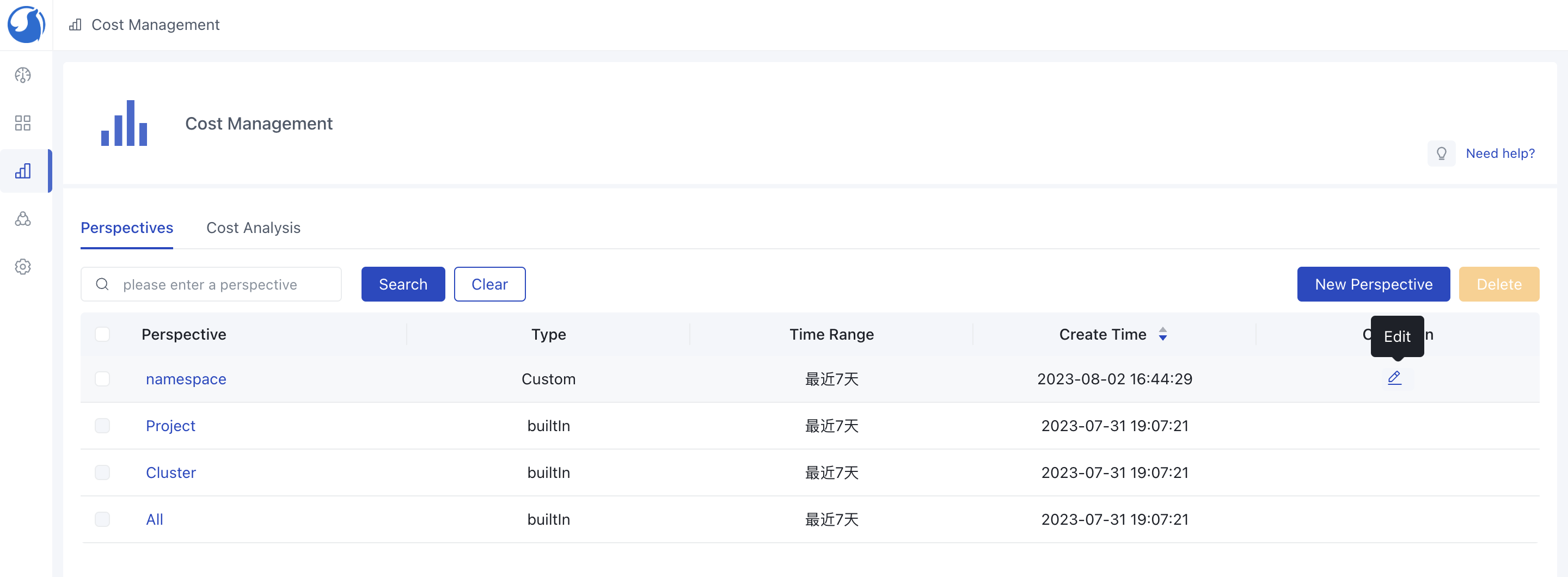
Note: Built-in perspectives cannot be edited.
Delete a Perspective
- Click on
Cost Management->Perspectivesin the navigation bar to get to the perspective list. - Select the perspective you want to delete and click on
Delete.
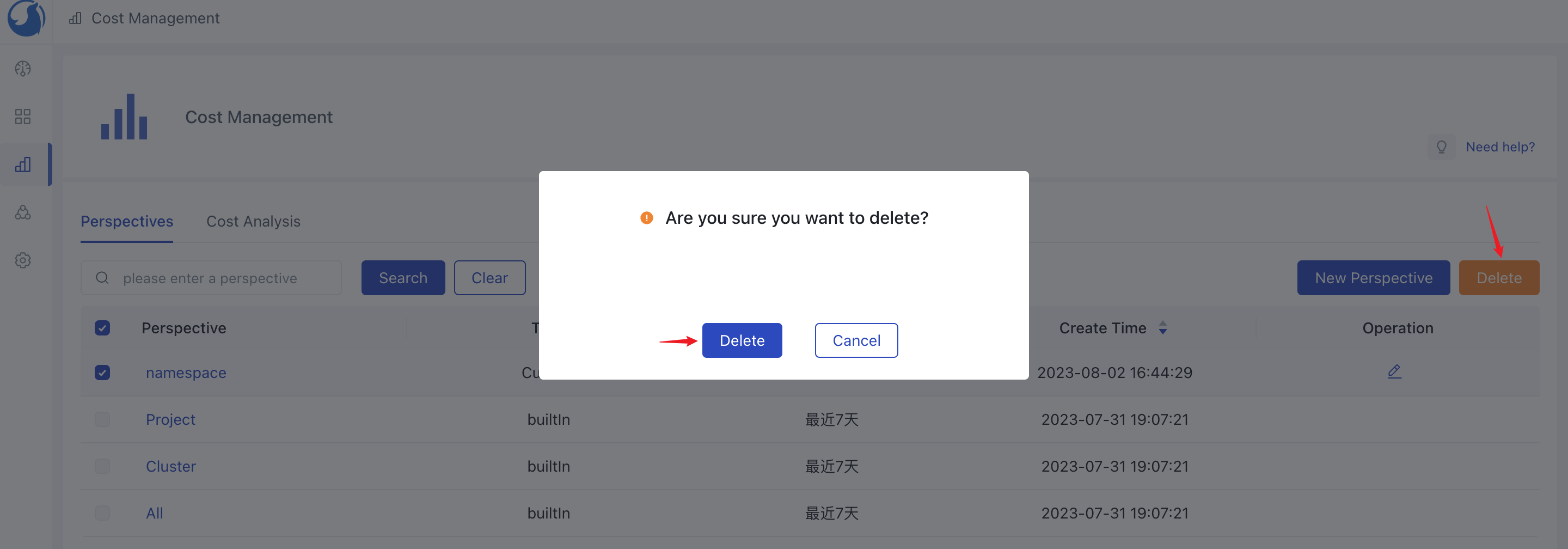
Note: Built-in perspectives cannot be deleted.