Catalogs
A catalog serves as a centralized registry for managing templates. It allows you to conveniently view, import, edit, and delete templates. Each catalog corresponds to an organization (or group) in version control providers such as GitHub, GitLab, and Gitee, containing multiple template repositories.
Walrus provides the following two levels of catalog:
- Project Catalogs: A catalog applicable to a specific project, where templates in the project catalog can be used within the current project.
- Global Catalogs: A catalog that can be applied to all projects, where templates in the global catalog can be used across all projects.
View the Catalog
Global Catalogs
- Click the
Operationsmenu in the navigation bar and go to theCatalogstab. - In the
Catalogstab, you can view the catalog list.
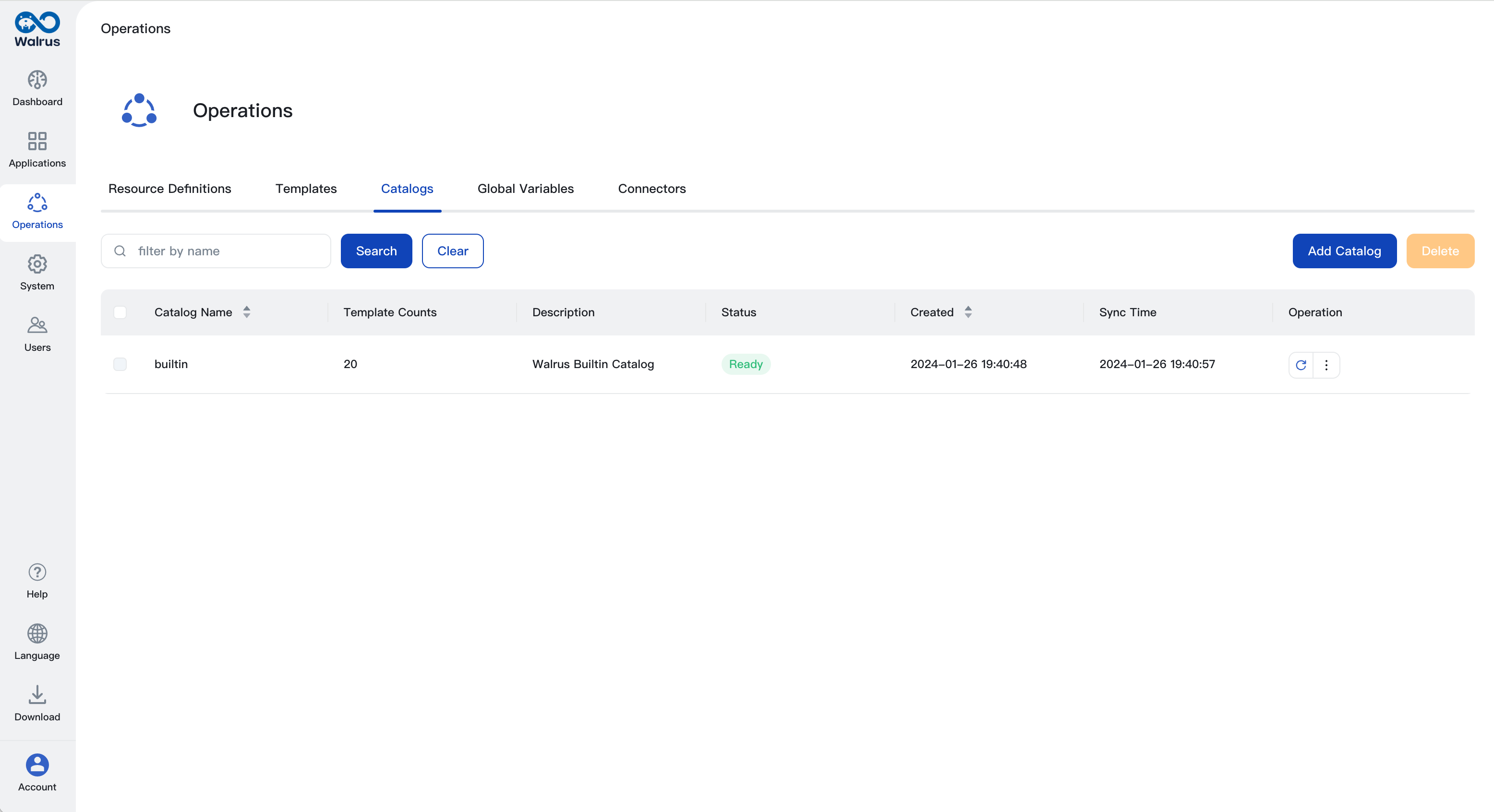
Project Catalogs
- Click the
Applicationsmenu in the navigation bar and go to a project's view. - Click the
Catalogstab to view the project catalog list.
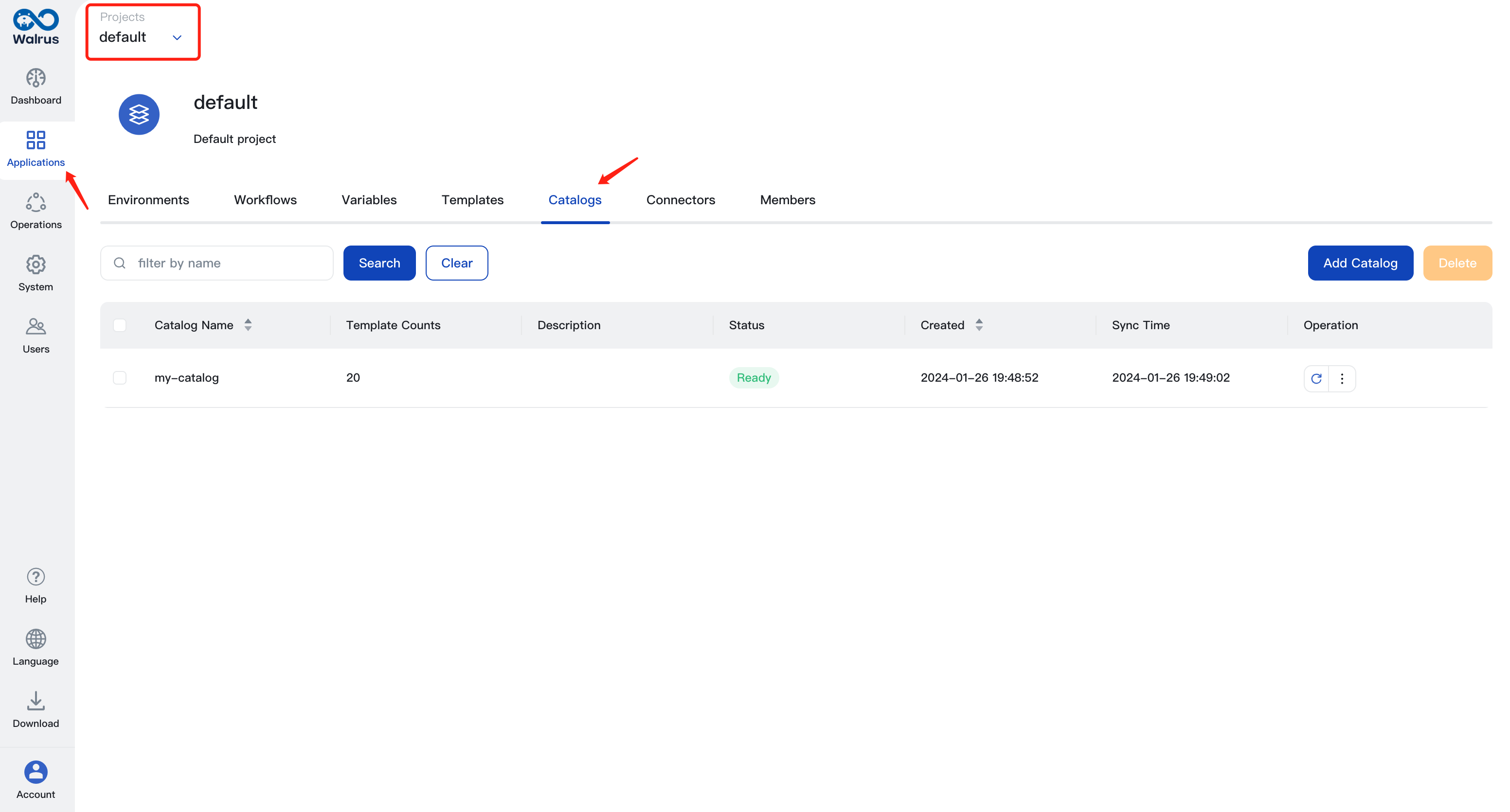
Create Catalog
Global Catalogs
- Click the
Operationsmenu in the navigation bar and go to theCatalogstab. - Click the
Add Catalogbutton. - Enter the name, description, and source for the catalog. The source address is the address of an organization(or group) in the version control system, such as:
- Click the Save button.

Project Catalogs
- Click the
Applicationsmenu in the navigation bar and go to a project's view. - Click the
Catalogstab to view the project catalog list and click theAdd Catalogbutton. - Enter the name, description, and source for the catalog. Walrus supports three version control provider types: GitHub, GitLab and Gitee. The source address is the address of an organization(or group) in the version control system, such as:
- Click the Save button.
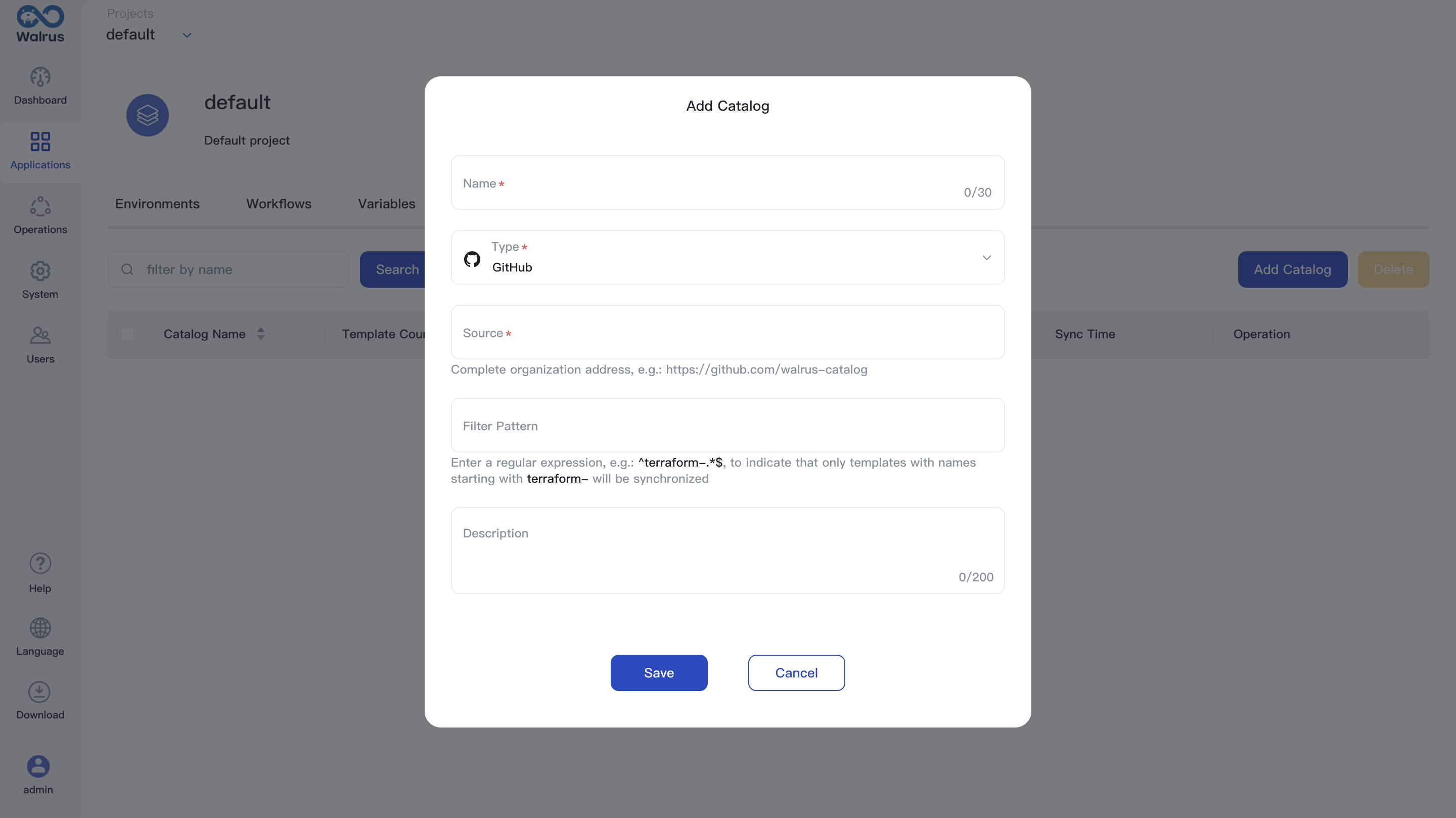
Delete Catalog
You can delete a catalog. Deleting a catalog will remove all templates of that catalog in Walrus.
Global Catalogs
- Click the
Operationsmenu in the navigation bar and go to theCatalogstab. - Select the catalog you want to delete.
- Click the
Deletebutton.
Project Catalogs
- Click the
Applicationsmenu in the navigation bar and go to a project's view. - Click the
Catalogstab to view the project catalog list and select the catalog you want to delete. - Click the
Deletebutton.
Supported Version Control System Providers
Walrus supports the following version control system providers for catalogs: GitHub, GitLab and Gitee.