Catalog
The catalog is a collection of templates. You can view, import, edit, and delete templates in the catalog.
View the Catalog
Global Catalog
- Click the
Operations Hubmenu in the navigation bar and go to theCatalogtab. - In the
Catalogtab, you can view the catalogs in the catalog list. - You can search for templates in the catalog using the Search box.
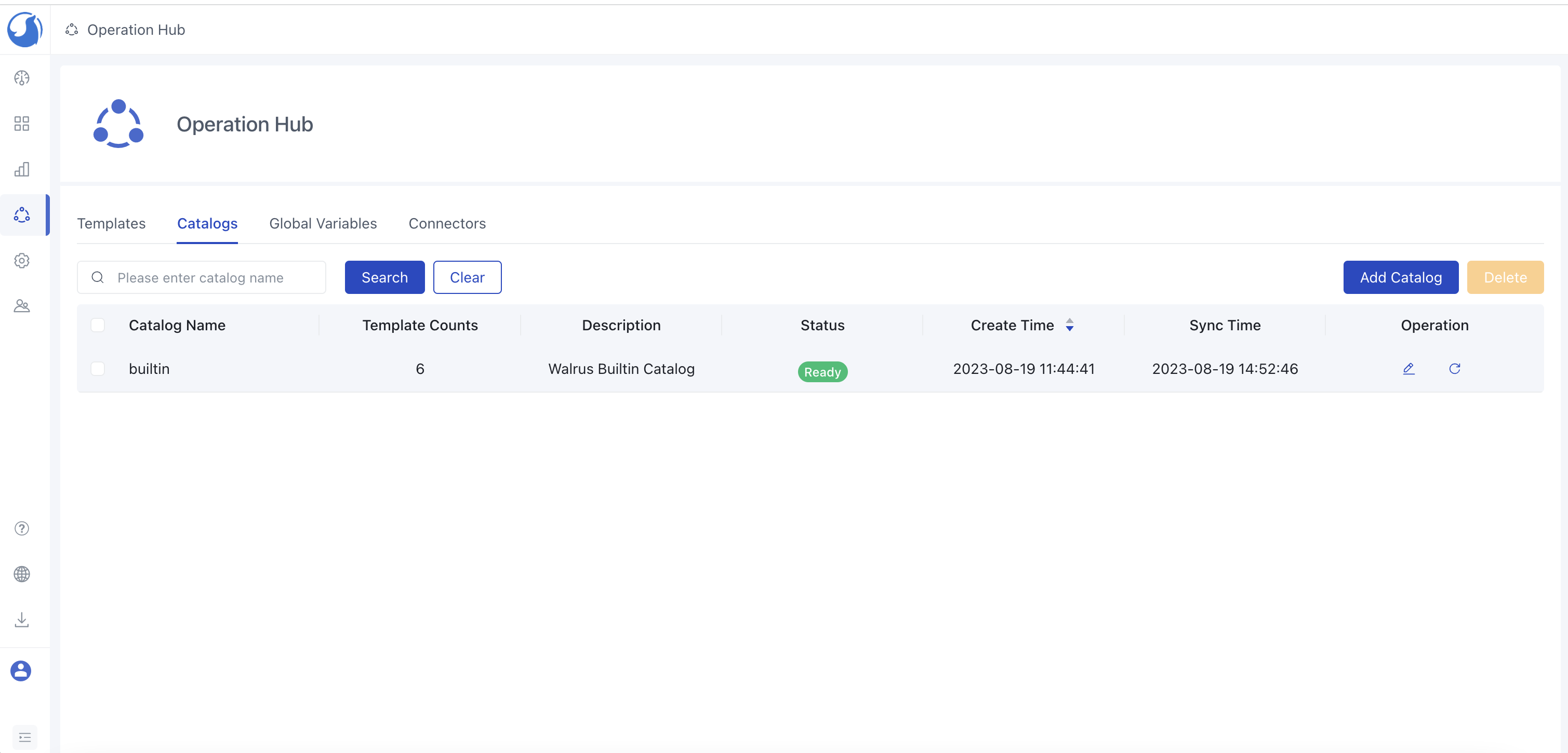
Project Catalog
- Click the
Application Managementmenu in the navigation bar and select the corresponding project. - Click the
Catalogtab to view the project catalog list. - You can search for templates in the catalog using the Search box.
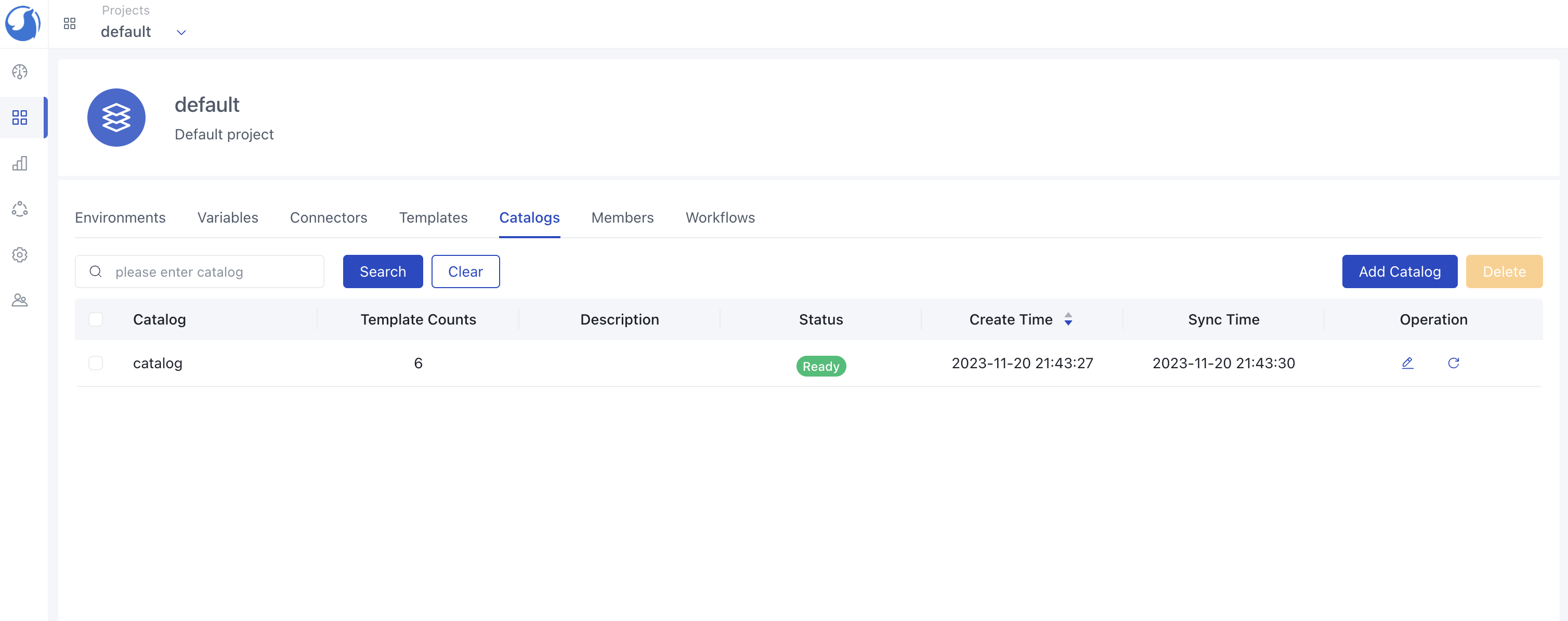
Create a Catalog
Global Catalog
- Click the
Operations Hubmenu in the navigation bar and go to theCatalogtab. - Click the
Addbutton. - Enter the name, description, and source for the catalog. The source address is the address of a Github organization, such as:
- Click the Save button.
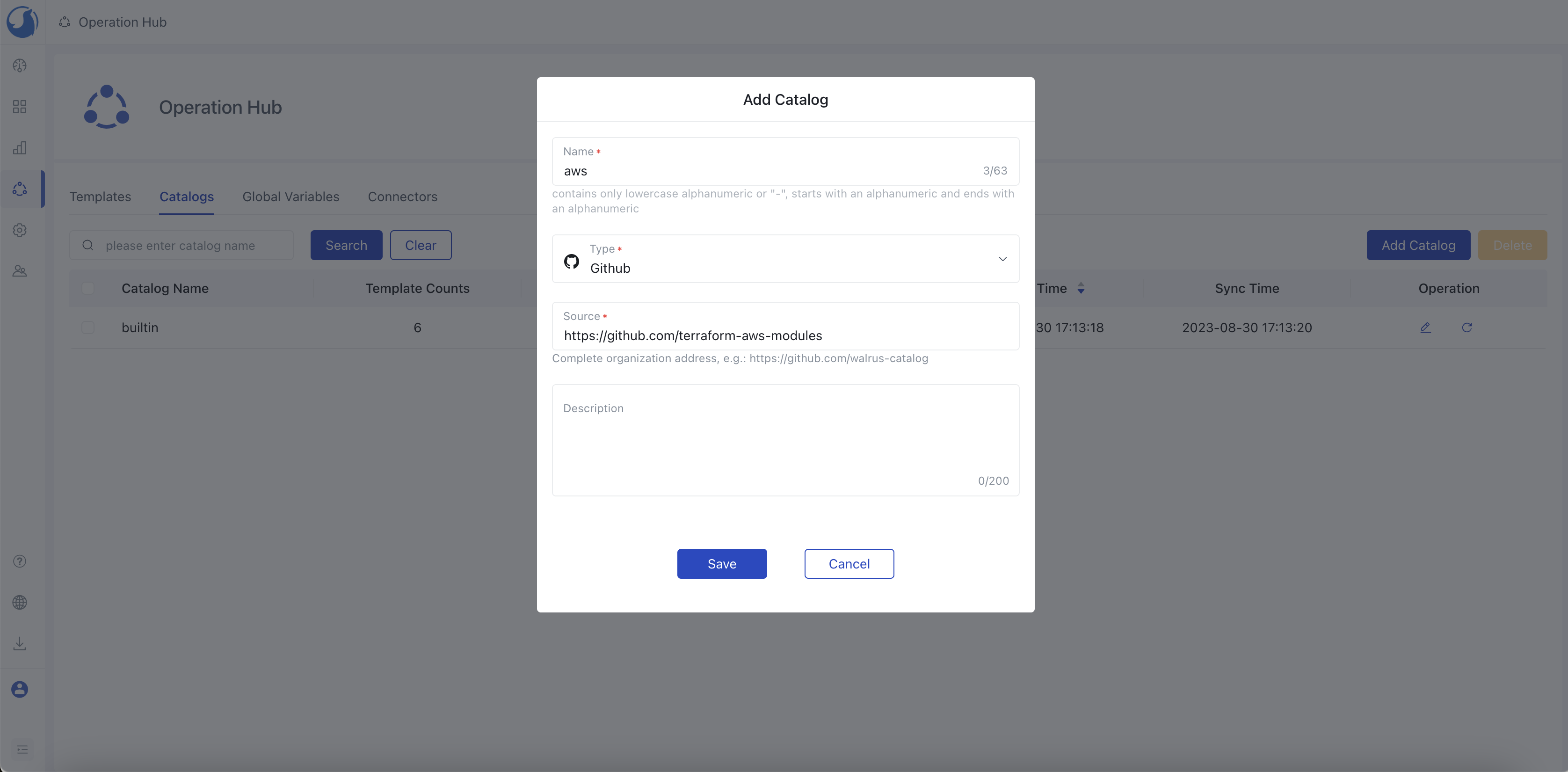
Project Catalog
- Click the
Application Managementmenu in the navigation bar and select the corresponding project. - Click the
Catalogtab to view the project catalog list and click theAddbutton. - Enter the name, description, and source for the catalog. The source address is the address of a Github organization, such as:
- Click the Save button.
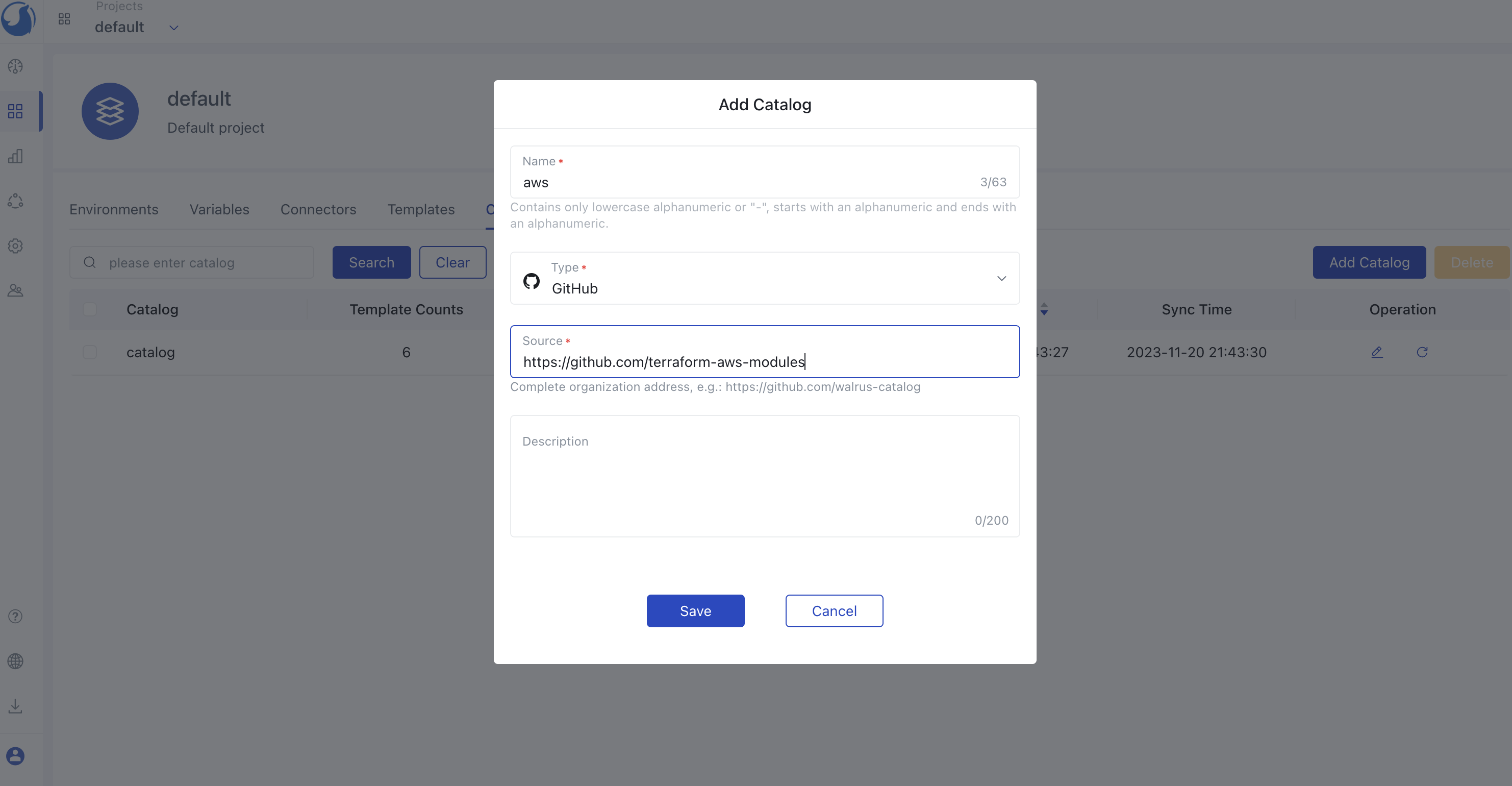
Walrus supports Github organizations containing Terraform module repositories. You can import all templates under that organization into the catalog.
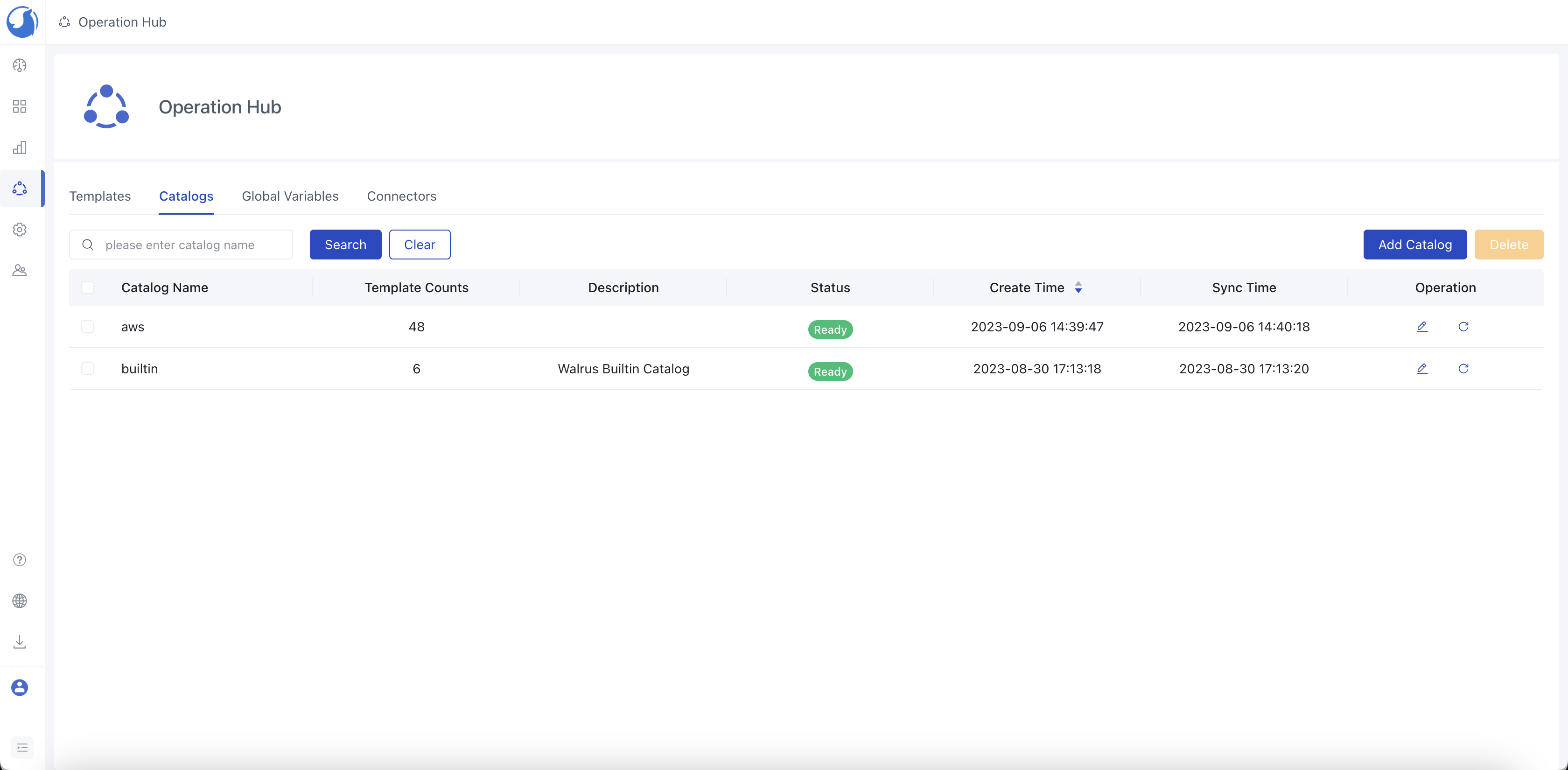
Delete a Catalog
You can delete a catalog. Deleting a catalog will delete all templates under that catalog.
Global Catalog
- Click the
Operations Hubmenu in the navigation bar and go to theCatalogtab. - Select the catalog you want to delete.
- Click the
Deletebutton.
Project Catalog
- Click the
Application Managementmenu in the navigation bar and select the corresponding project. - Click the
Catalogtab to view the project catalog list and select the catalog you want to delete. - Click the
Deletebutton.