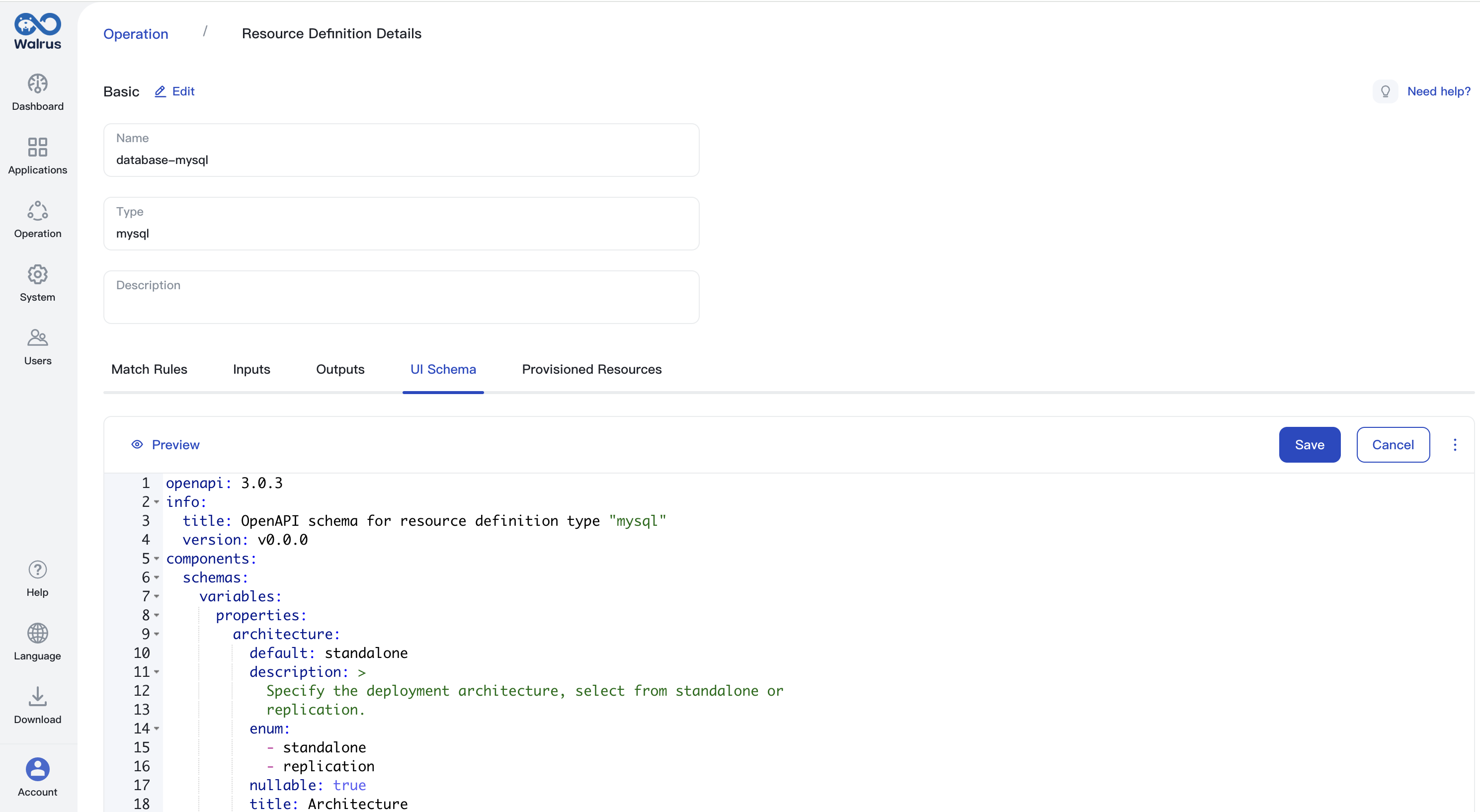Resource Definitions
Concepts
Resource Definition is used to declare a new type of resource, describing the name, type, matching rules, as well as administrator configurations and UI styles used under specific conditions. This enables Walrus to effectively understand and manage the lifecycle of this type of resource, which is the core for building multi-cloud applications and simplifying deployment configurations.
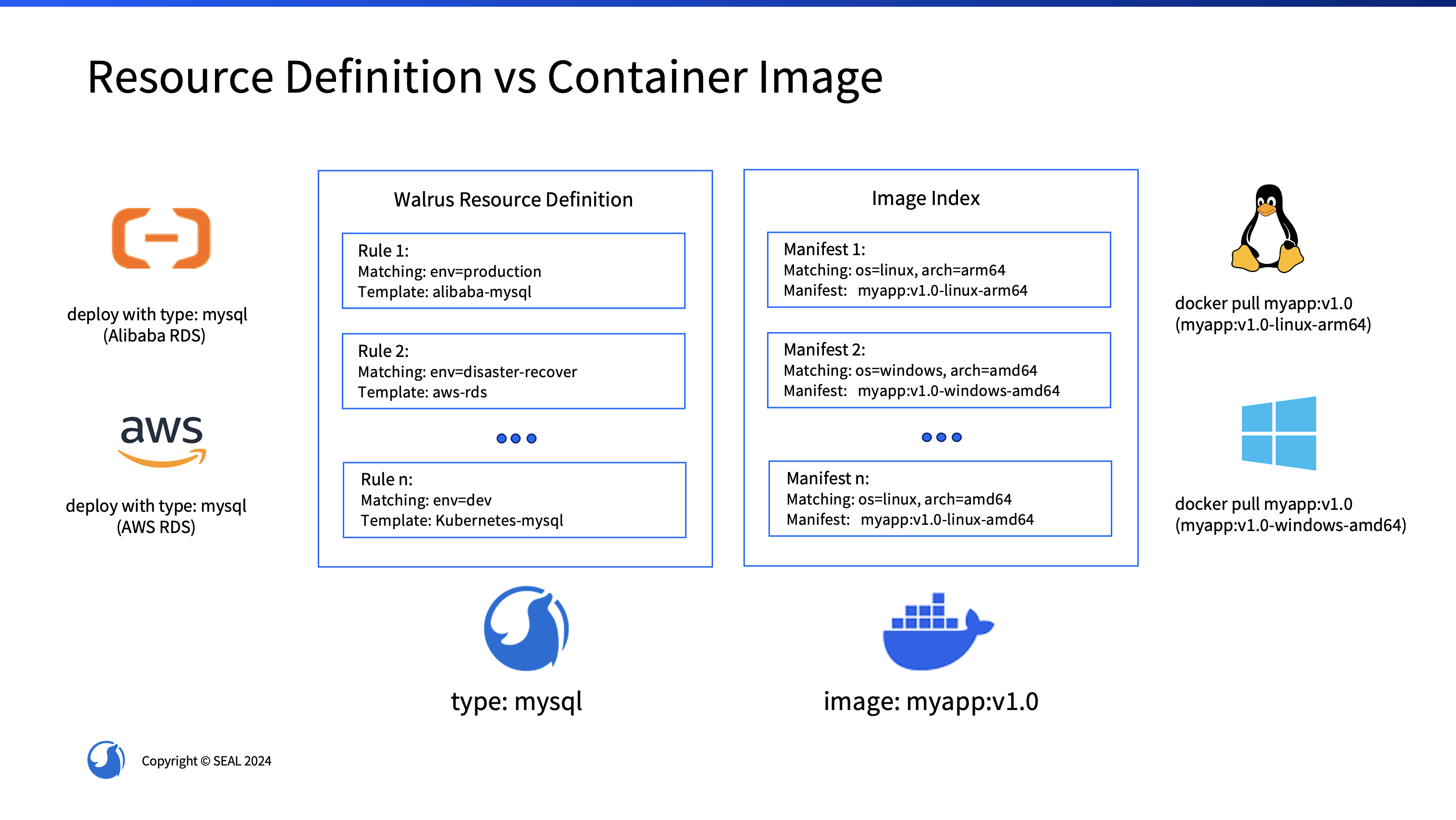
Analogous to the concept of multi-architecture in containers, which allows different architecture image manifests to be included in the same image, enabling automatic selection of the appropriate image based on the actual environment when fetching images, allowing containers to seamlessly switch between different hardware. Walrus Resource Definitions are like manifests in the deployment process, containing configurations with different rules, and automatically selecting the appropriate template based on the environment during deployment.
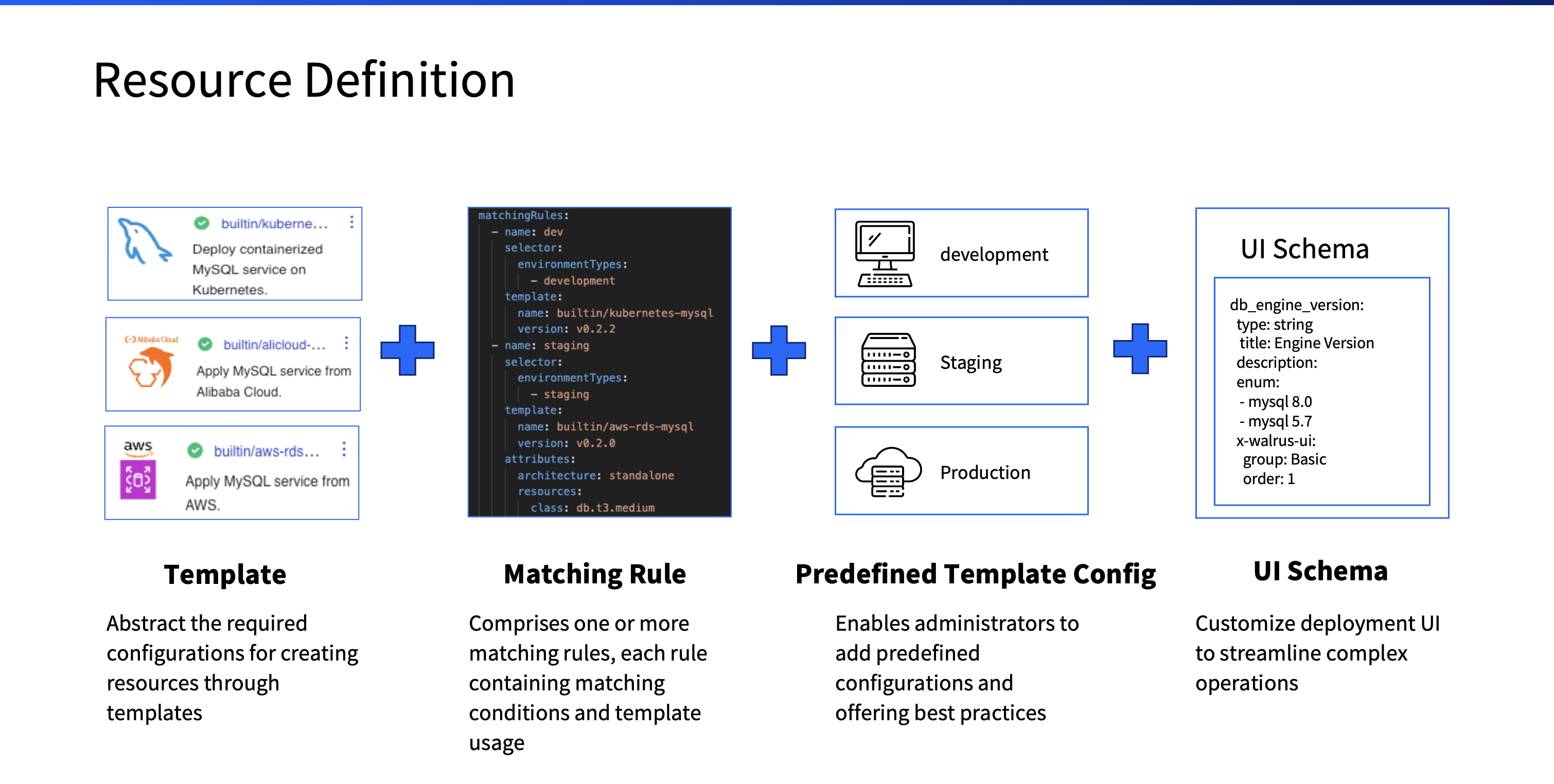
A resource definition consists of four parts: template, matching rules, administrator configurations, and UI styles.
Template
Resource definitions support the use of both built-in templates provided by Walrus and imported templates.
Matching Rules
The matching rules of a resource definition define matching conditions through selectors, as well as the templates and predefined configurations used when deploying resources of this type.
Selectors
A single matching rule can include multiple selectors. These selectors are based on equality, and their combination functions through a logical AND operation. A resource aligns with a matching rule if it meets all of the rule's selectors, leading to the application of the associated template and configuration during deployment.
For instance, a matching rule with selectors Project Name=foo and Environment Name=dev matches a resource in
the foo project's dev environment, whereas it doesn't match a resource in the test environment.
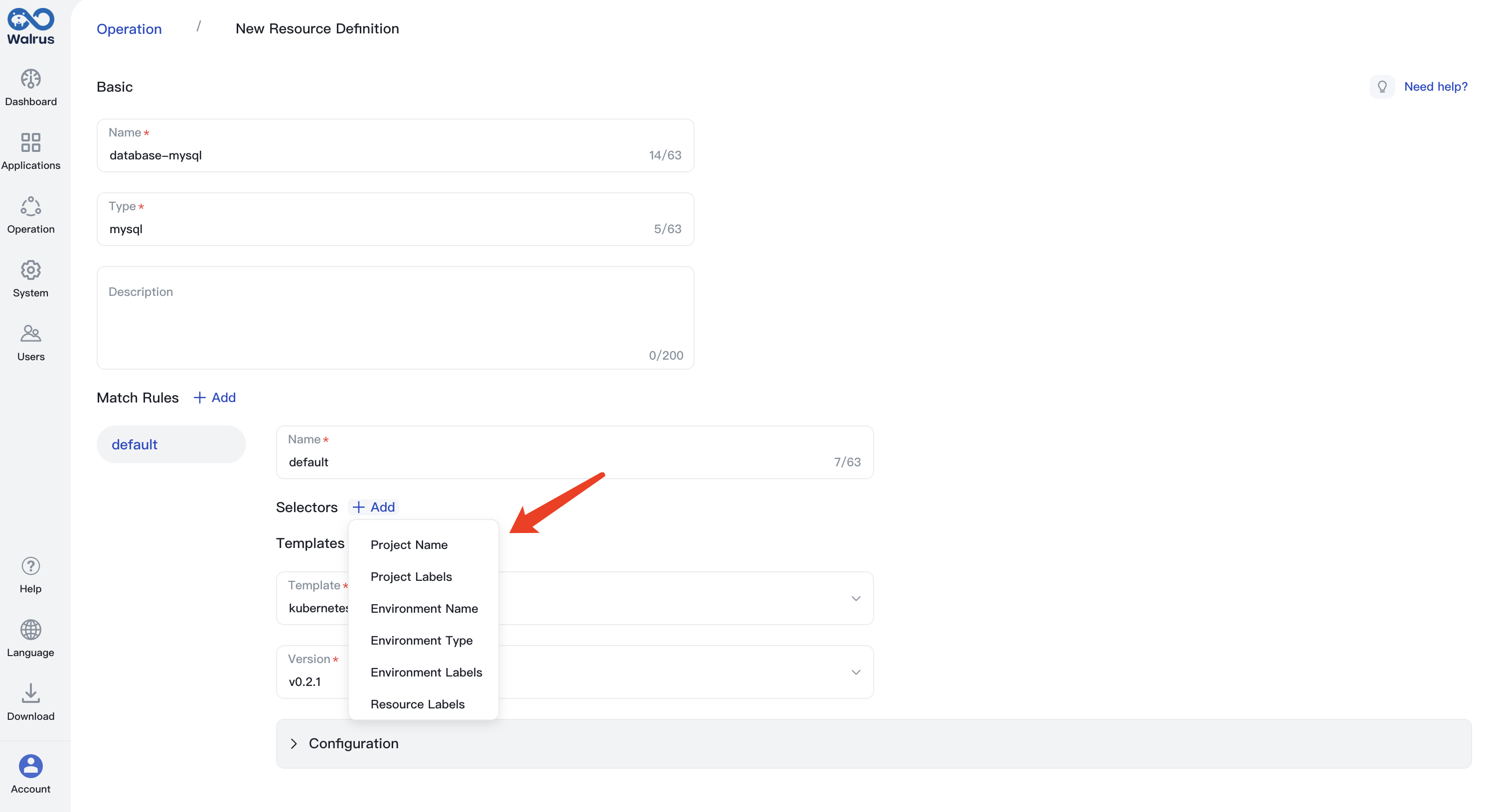
Rule Precedence
Matching rules are not required to be exclusive. That is, multiple rules can match a single resource. In such scenarios, the rule with the highest priority is used. Priority is determined by the score of the selectors matched in the rule, with a higher score leading to a higher precedence. Selector scores are as follows:
| Condition Type | Environment Type | Project Label | Project Name | Environment Label | Environment Name | Resource Label |
|---|---|---|---|---|---|---|
| Match Score | 1 | 2 | 4 | 8 | 16 | 32 |
Predefined Template Configurations
Template configurations within each matching rule are applied during the deployment of a resource following that rule. By adding predefined configurations under matching rules, admin can be provided with best practices to simplify deployment configurations.
Input/Output and UI Schema
The input variables and output of a resource definition are automatically generated from all templates included in its matching rules.
For example, consider a resource definition that uses Templates A and B in its matching rules.
- Template A includes inputs
imageandsize, and outputsendpointandstatus. - Template B includes inputs
imageandregion, and outputsendpointandcreate_time.
Consequently, the resource definition's schema will include the input image and the output endpoint.
The UI schema of a resource definition is automatically generated based on input variables, supporting customizable user interface styles to shield complexity.
Managing Resource Definitions
Viewing the Resource Definition List
- Click on
Operationsin the left-hand sidebar. - Select the
Resource Definitionstab to view the list of resource definitions.
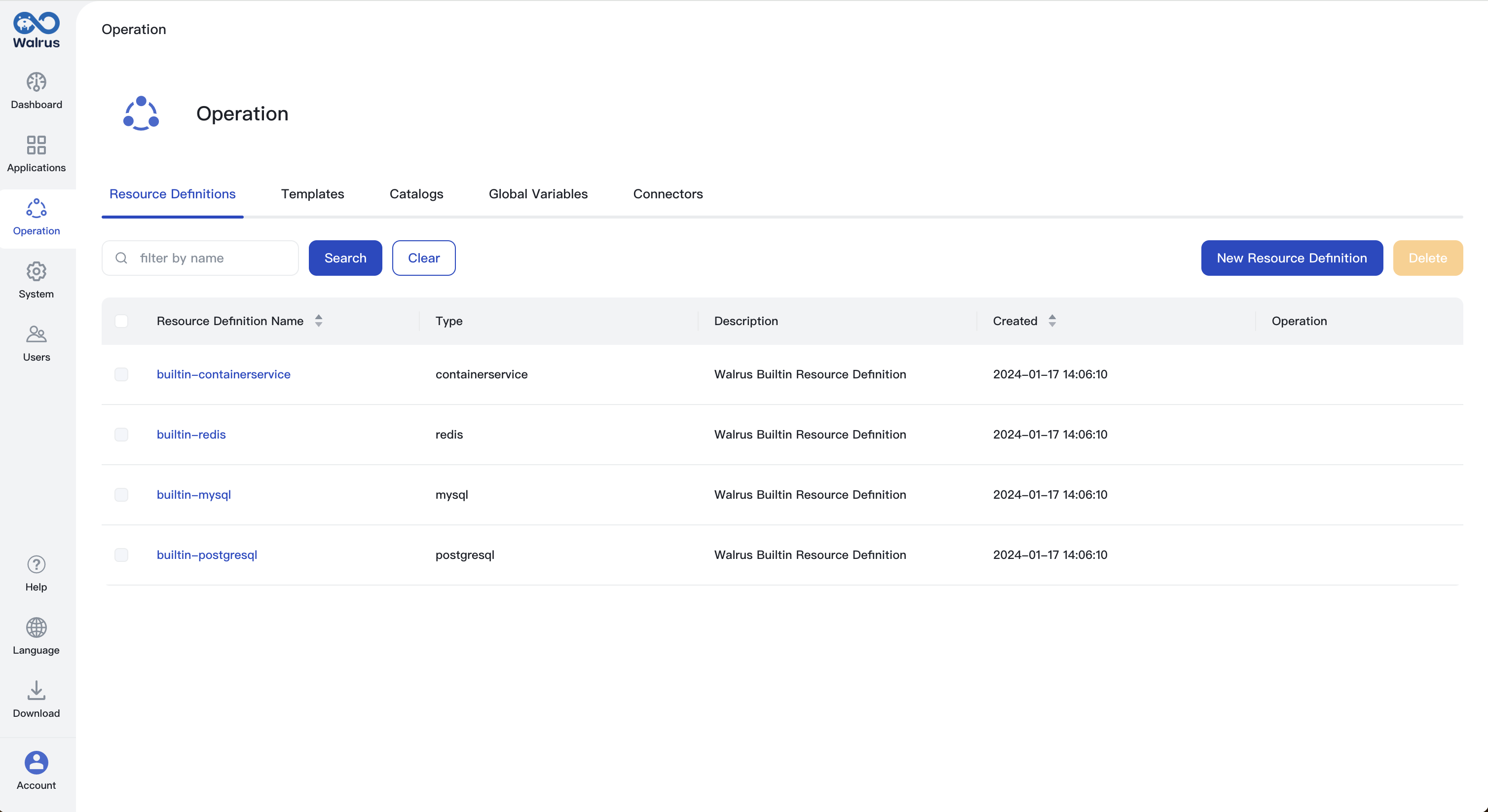
Viewing Resource Definition Details
- Navigate to
Operations->Resource Definitionsin the left-hand sidebar to access the list of resource definitions. - Locate the resource definition you wish to view and click on its name to open its detailed page.
- On the resource definition details page, you can view detailed information about the resource definition, including its matching rules, inputs and outputs, UI schema, and the list of resources created using this resource definition.
- In the list of created resources, you can manage resources by starting, stopping, deploying, deleting, etc. The list supports filtering by project name and matching rules.
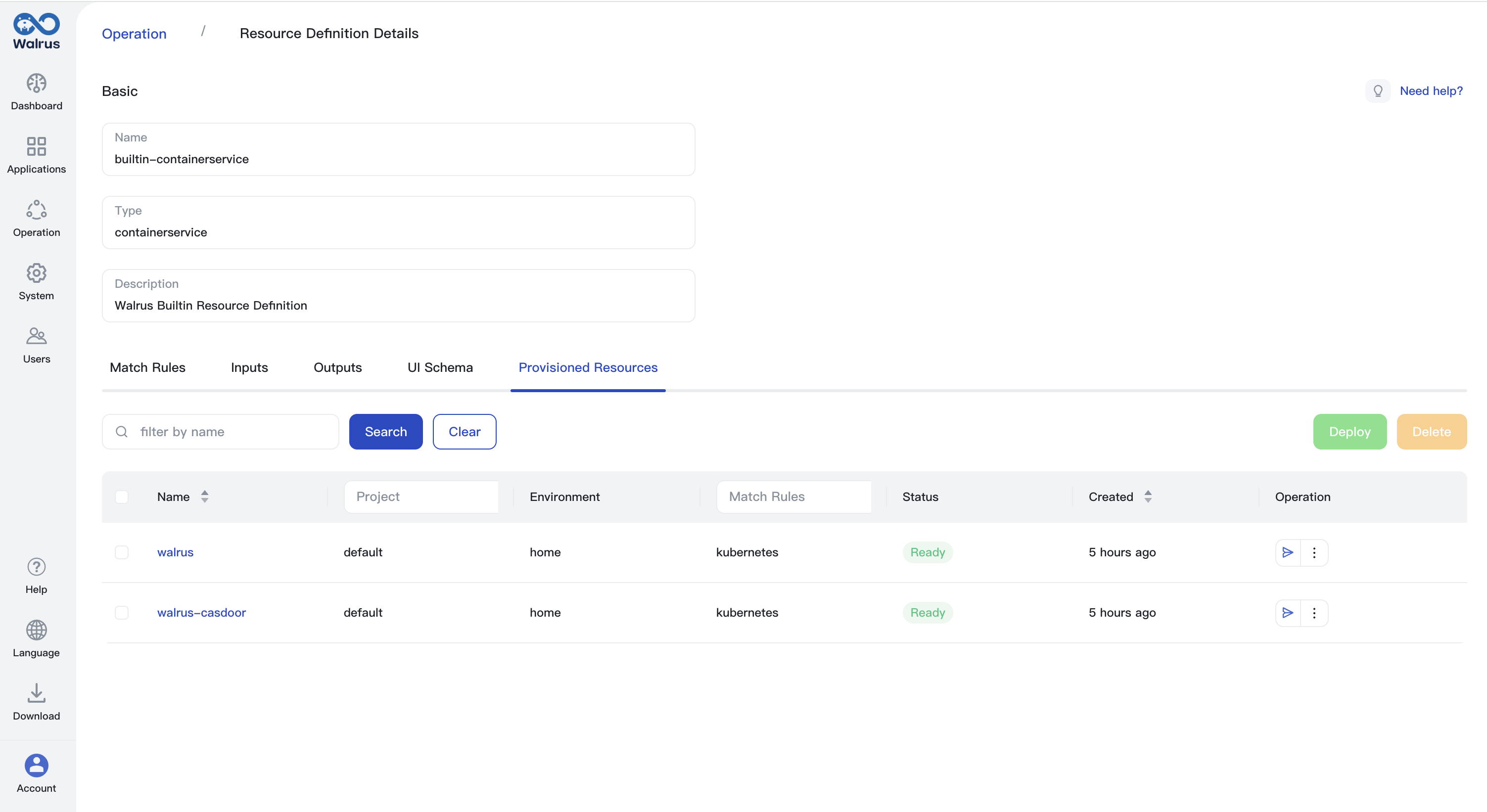
Creating a Resource Definition
- Select
New Resource Definitionin the list of resource definitions. - Complete the form.
Nameserves as the identifier of the resource definition and must be unique within the system.Typerepresents the type of resource, and multiple resource definitions can exist under the sameType.Matching Rulesspecifies how resources of this type align with templates under certain conditions. For more information, see Resource Definition Matching Rules. - Click
Saveto finalize the creation.
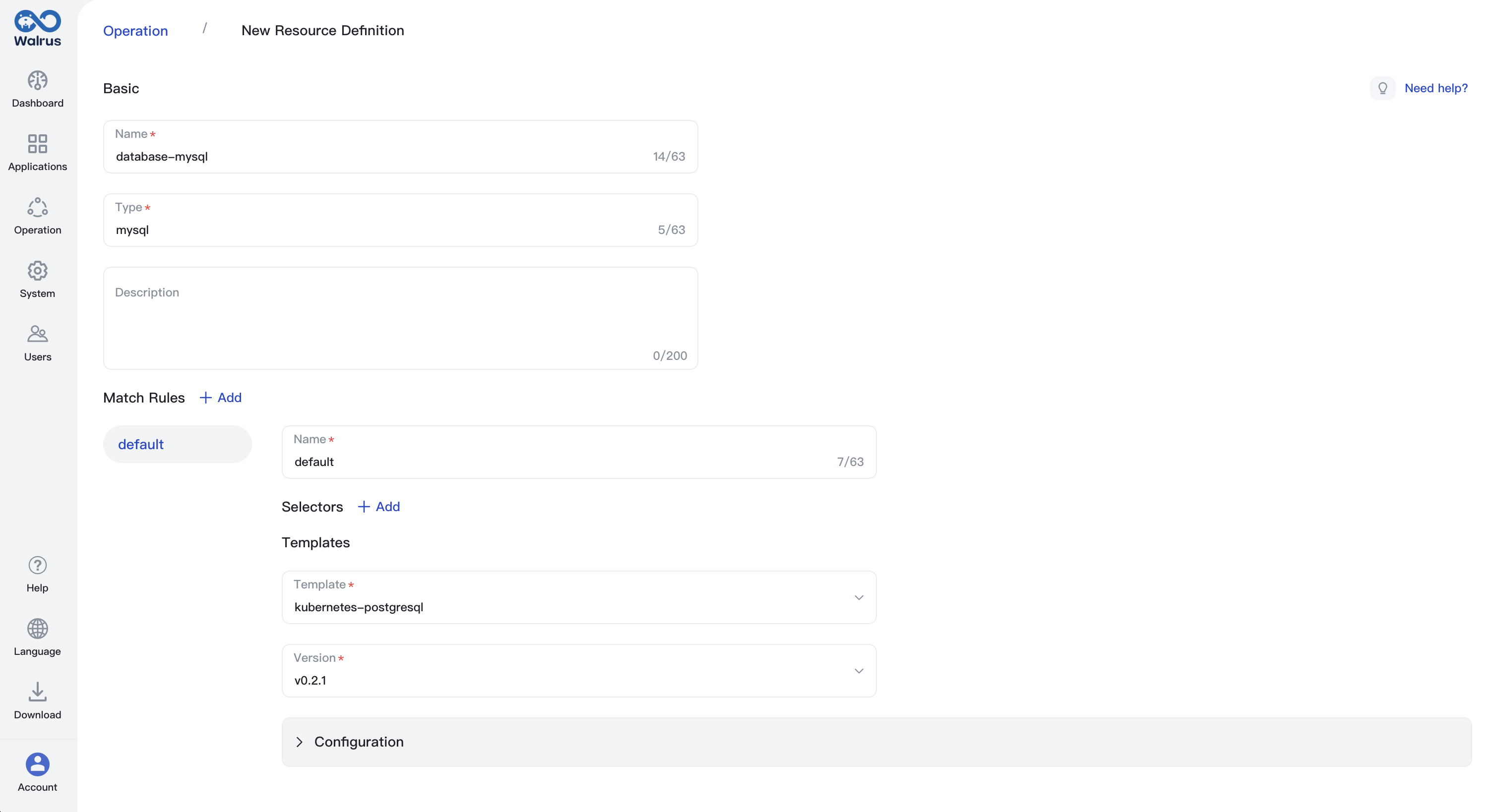
Deleting a Resource Definition
- Go to
Operations->Resource Definitionsin the left-hand sidebar to view the list of resource definitions. - Identify the resource definition you intend to delete.
- Before selecting the resource definition for deletion, ensure no existing resources depend on it. Then, click the
Deletebutton. - Confirm the deletion by clicking the
Confirmbutton.
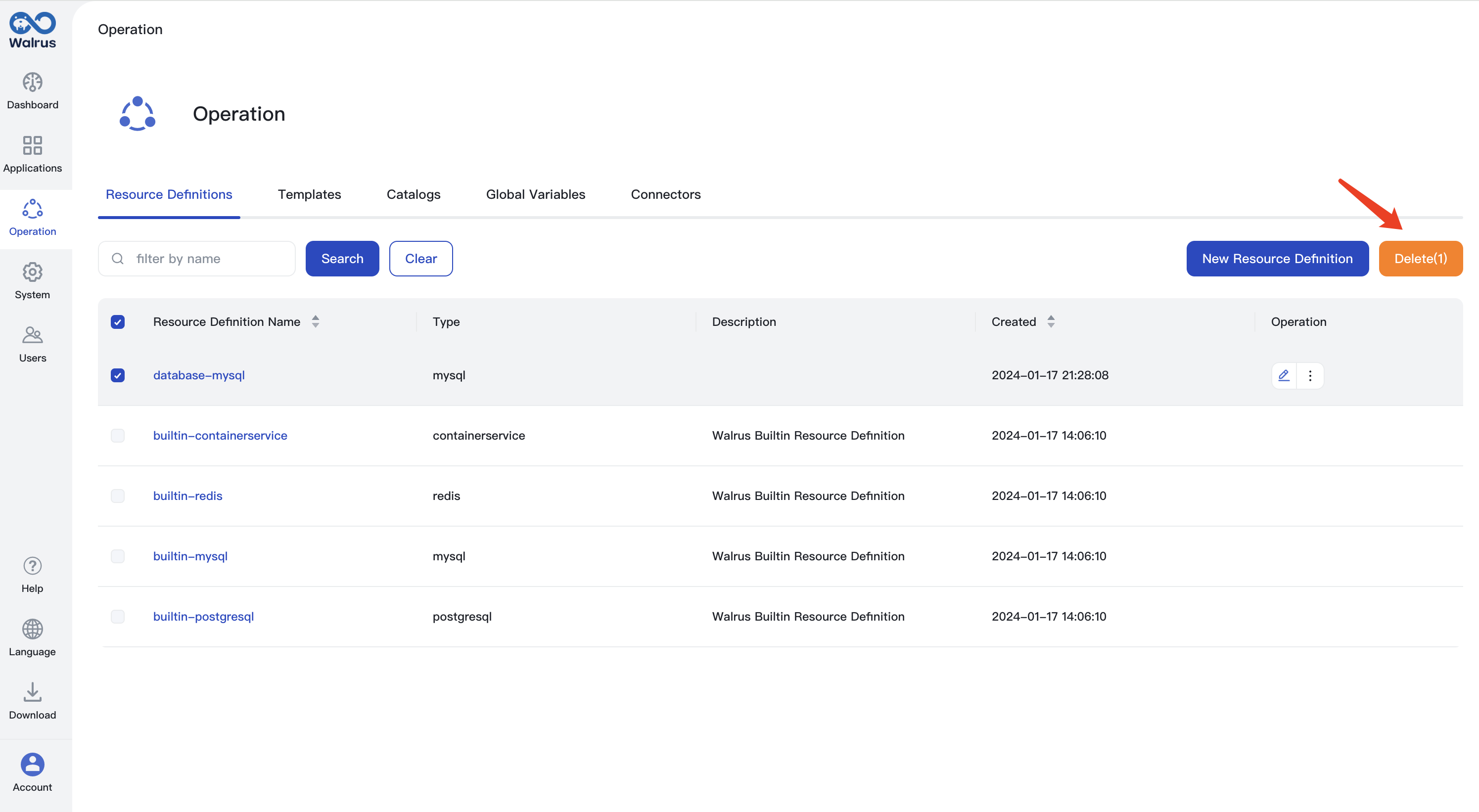
Customizing the UI Schema of a Resource Definition
You can customize the UI schema of a resource definition. This is especially useful when you want to simplify or modify the configurations available to users for resources of that type.
- Access
Operations->Resource Definitionsin the left-hand sidebar to view the list of resource definitions. - Locate the desired resource definition and click on its name to view its details.
- Select the
UI Schematab. - Click on the ellipsis (
...) button in the top-right corner and selectEdit. - Modify the schema in the UI editor as needed. You can toggle between editing and preview modes by clicking
PrevieworSchema. - Save your changes by clicking
Save.